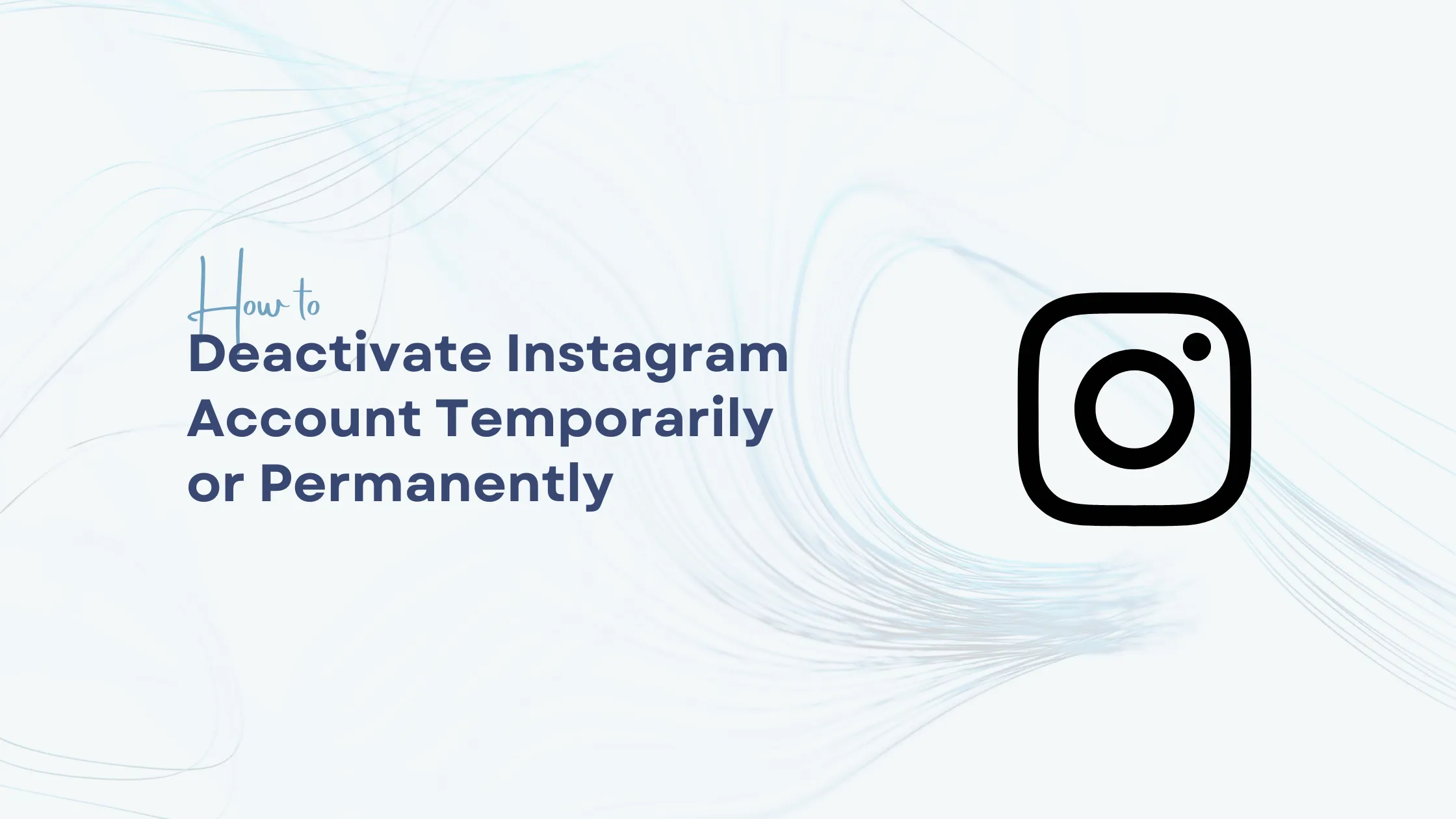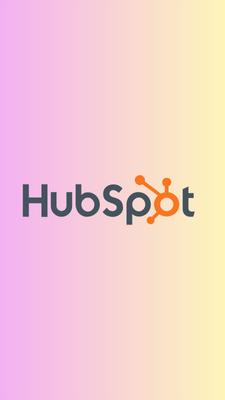Wanna take a break from Instagram?
As every beginning also comes to an end, sometimes social networks can bore us and we forget that we have a registered account until we decide to delete it or deactivate it completely.
However, you may want to end it because you are concerned about your security or simply because you no longer use it. Whatever your case, it is possible to delete your Instagram account in a very simple way.
Today, we are going to explain how to deactivate your Instagram account temporarily or permanently and how to delete your Instagram account permanently.
Therefore, you must be completely sure that you prefer to delete the account instead of temporarily deactivating it.
Understanding your options is essential, whether you're looking to take a break from Instagram or permanently remove your account.
Instagram offers two distinct ways to step back from the platform:
- Account Deletion: A permanent solution that removes all your content, followers, and data after a 30-day grace period
- Account Deactivation: A temporary option that hides your profile until you choose to return
This comprehensive guide walks you through both processes, helping you make an informed decision about your Instagram presence. You'll learn:
- How to safely back up your Instagram data
- Step-by-step instructions for account deletion
- Clear directions for temporary deactivation
- Key considerations for each option
Whether you're concerned about privacy, seeking a digital detox, or simply ready to move on from Instagram, this guide provides the exact steps you need to take action with confidence.
Instagram Account Management Options
Instagram offers two primary options for users looking to step away from their accounts: temporary deactivation and permanent deletion.
Each option serves different purposes based on your social media management needs.
Temporary Deactivation:
- Your profile becomes invisible to other users
- Photos, comments, and likes remain hidden
- Account can be restored by logging back in
- Followers and following lists are preserved
- Direct messages stay intact
This option is ideal for those who need a digital detox and mental health breaks, or simply want to take a temporary break from their online presence.
Permanent Deletion:
- All content is permanently erased after 30 days
- Username becomes available for new accounts
- Following/follower connections are removed
- Messages and interactions disappear
- Account recovery becomes impossible
However, some users may find it necessary to opt for permanent deletion for various reasons, such as privacy concerns , professional image management, or starting fresh on social media.
Common Reasons for Account Management:
- Digital detox and mental health breaks
- Privacy concerns
- Professional image management
- Cyberbullying or harassment
- Time management goals
- Starting fresh on social media
- Business strategy changes
The choice between deactivation and deletion depends on your specific situation. Deactivation works well for temporary breaks or seasonal social media management.
Deletion suits those ready for a complete departure from Instagram or users creating a fresh digital presence.
Before making your decision, consider your long-term social media goals and the impact on your personal or professional connections.
The platform's settings allow you to execute either option through both mobile and desktop interfaces.
Backing Up Your Data Before Taking Action
Preserving your Instagram memories is crucial before making any permanent changes to your account.
Your Instagram data includes photos, videos, stories, messages, and engagement history - content you might want to revisit in the future.
Here's how to download your Instagram data:
Through the Mobile App:
- Go to your profile and tap the menu icon (≡)
- Select "Settings and Privacy"
- Tap "Accounts Center"
- Choose "Your information and permissions"
- Select "Download your information"
- Pick the account and data types you want to download
- Choose your preferred format (HTML or JSON)
- Enter your email address
- Click "Submit request"
Through Desktop:
- Visit Instagram.com and log into your account
- Click your profile picture
- Select "Settings"
- Click "Privacy and Security"
- Scroll to "Data Download"
- Click "Request Download"
- Enter your email address
- Choose your format preference
- Click "Next"
The data compilation process takes up to 48 hours. Instagram sends a download link to your registered email address. The link remains active for 4 days after receiving the email.
What's included in your backup:
- Photos and videos you've shared
- Profile information
- Comments and likes
- Direct messages
- Story archives
- Account settings
- Search history
Your backup serves as a digital archive of your Instagram journey. This data becomes inaccessible after account deletion, making the backup process essential for preserving your social media memories.
How to Deactivate your Instagram account on an iPhone
Deactivating an Instagram account on an iPhone is different from android. To deactivate your Instagram account on an iPhone, you can follow these steps:
- Go to your instagram profile and click on the three horizontal lines.
![]()
- Now go to "Account Centre".
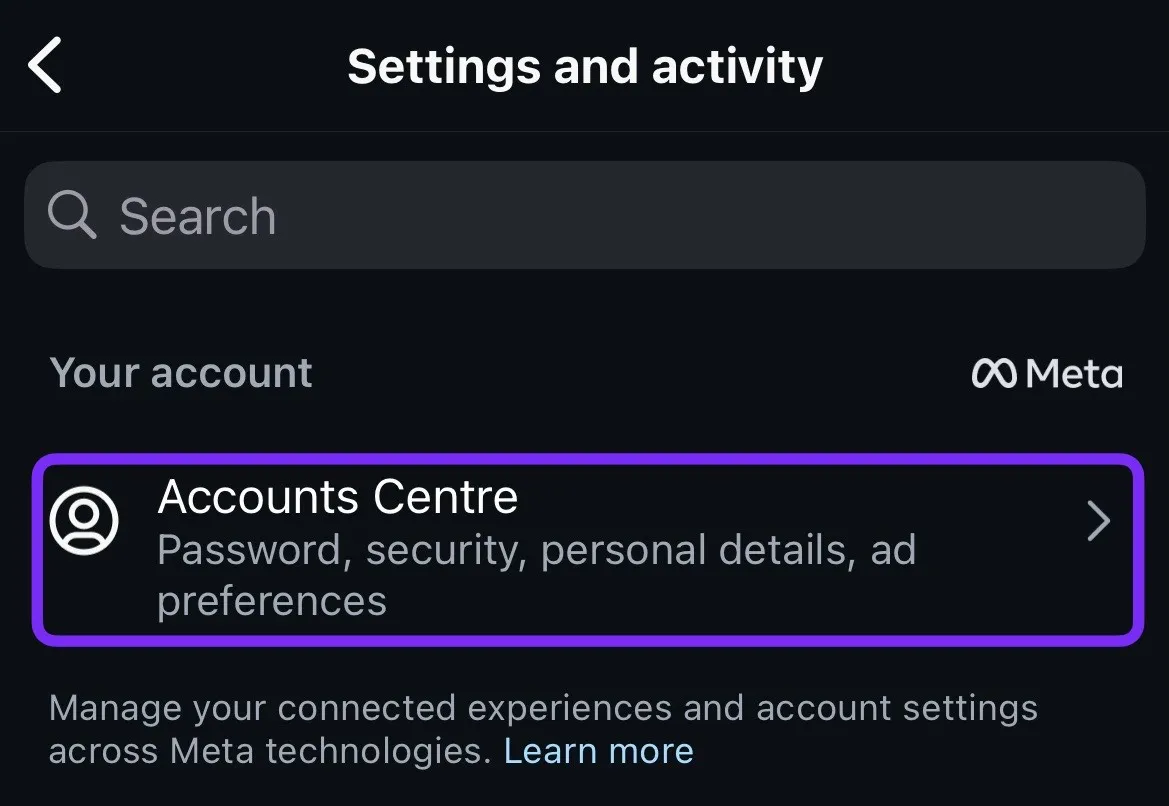
- Scroll down and click on "Personal Detailes".
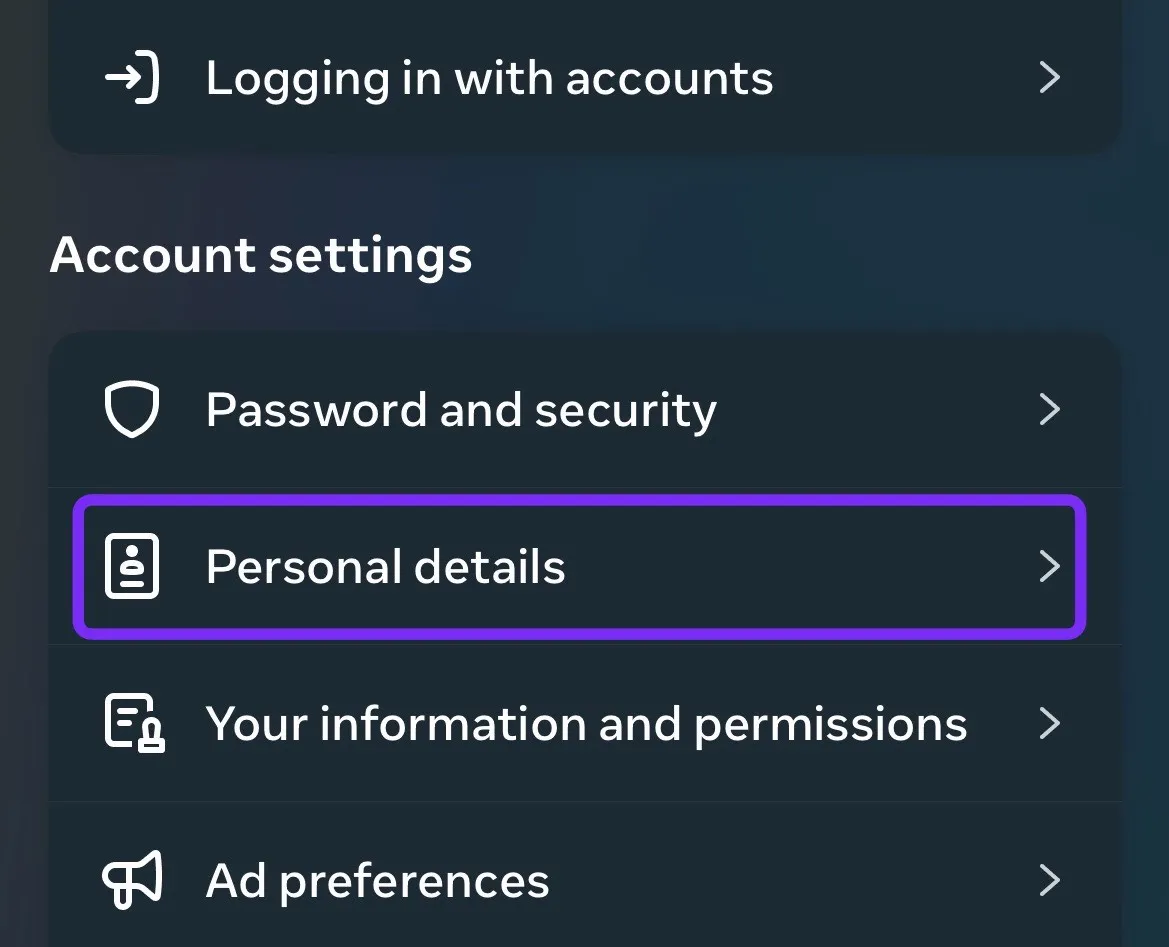
- Now in Personal Detailes section, click on "Account Ownership and Control"
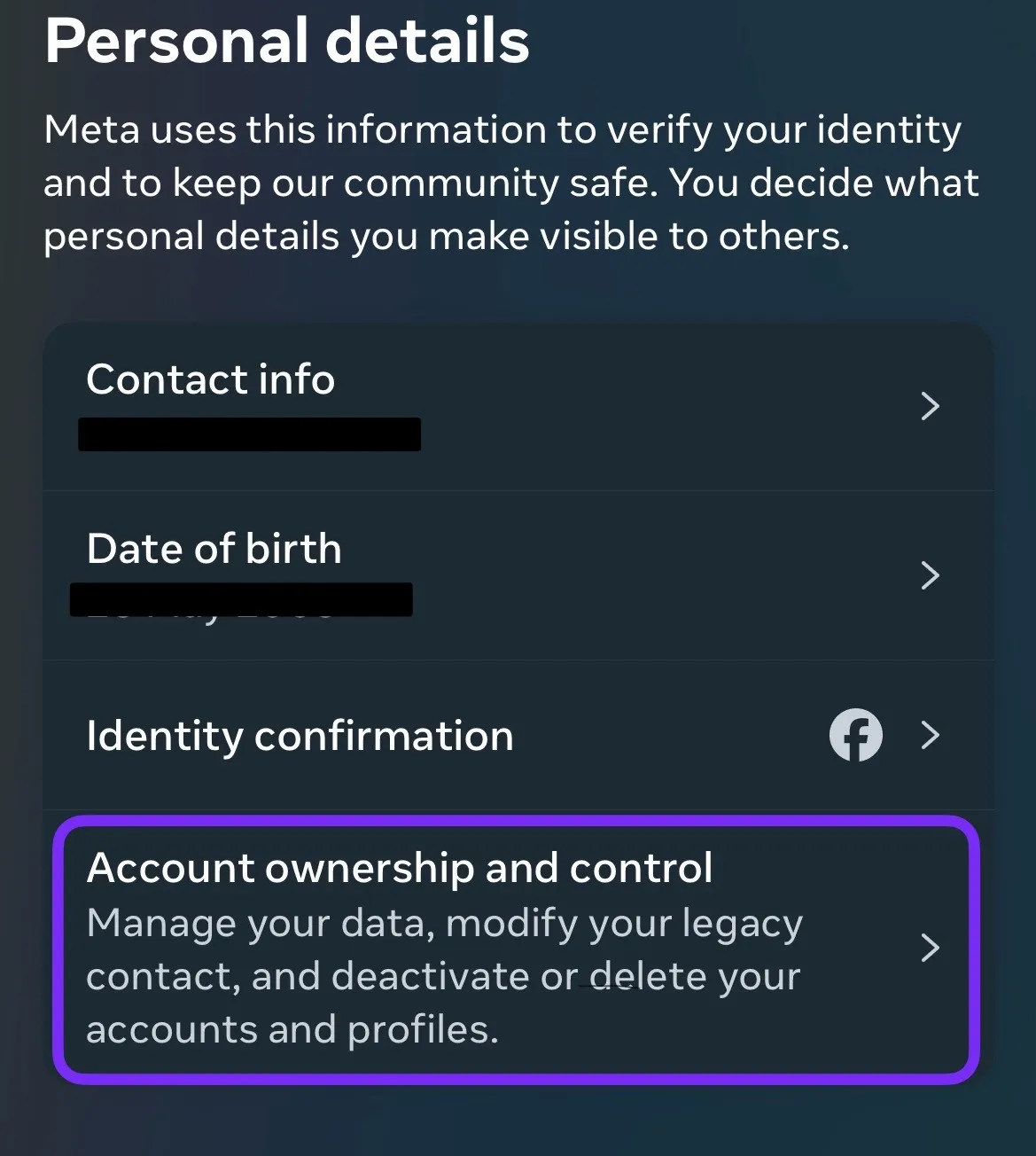
- On the next page, you will see 2 options, first "Deactivate or deletion" and the second is "Memorialisation" (to decide what happens to your FB profile after you pass away). Now click on Deactivate or deletion.
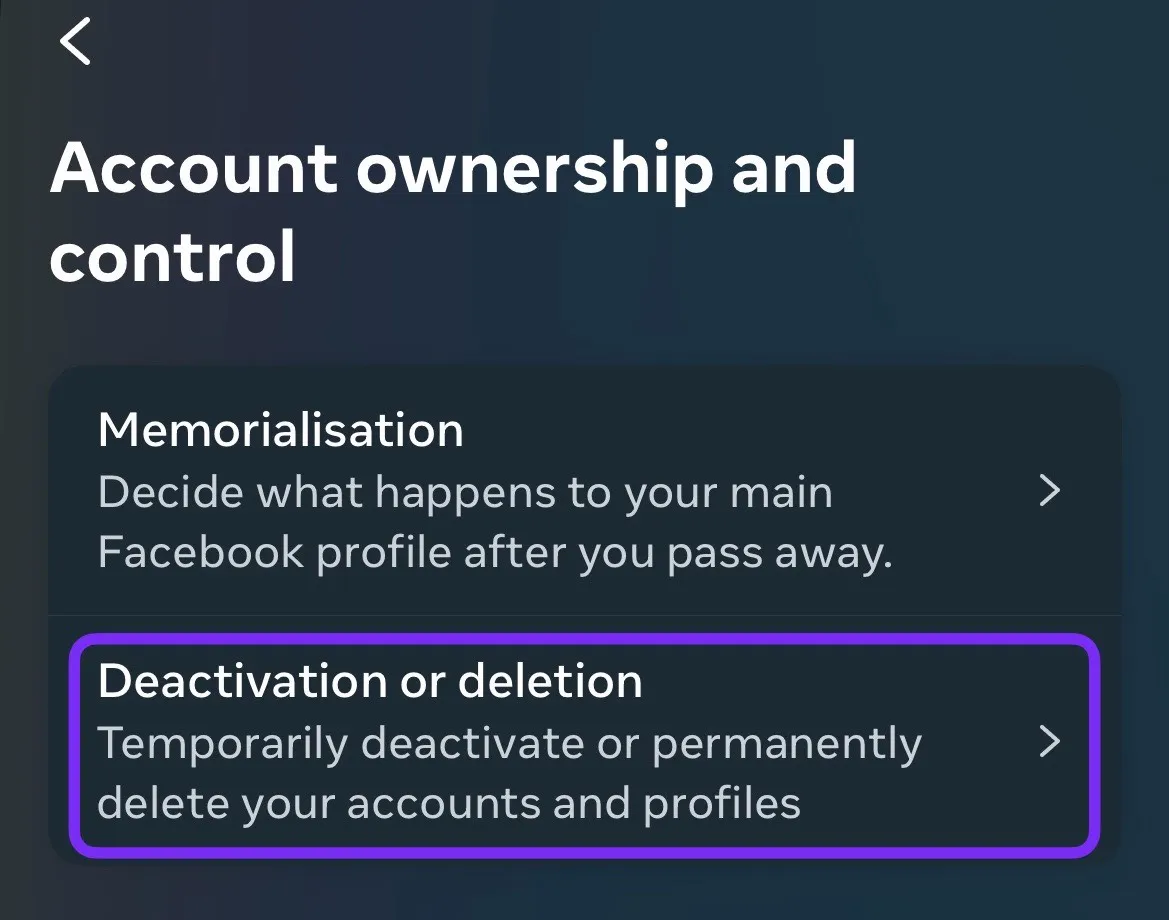
- Now select your Instagram account that you want to Deactivate.
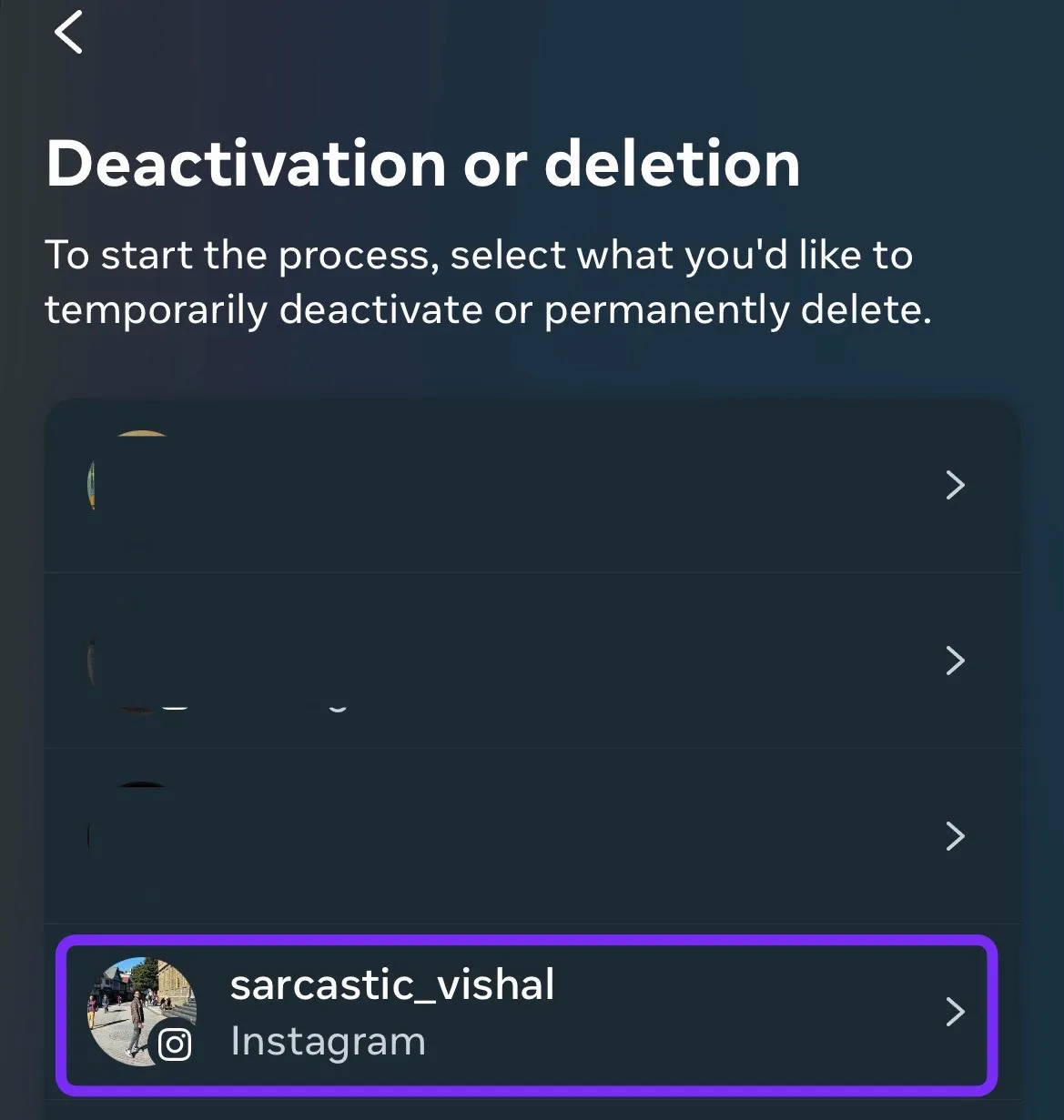
- After that, choose from "Deactivate" account temporary or "Deleter Account" permanently.
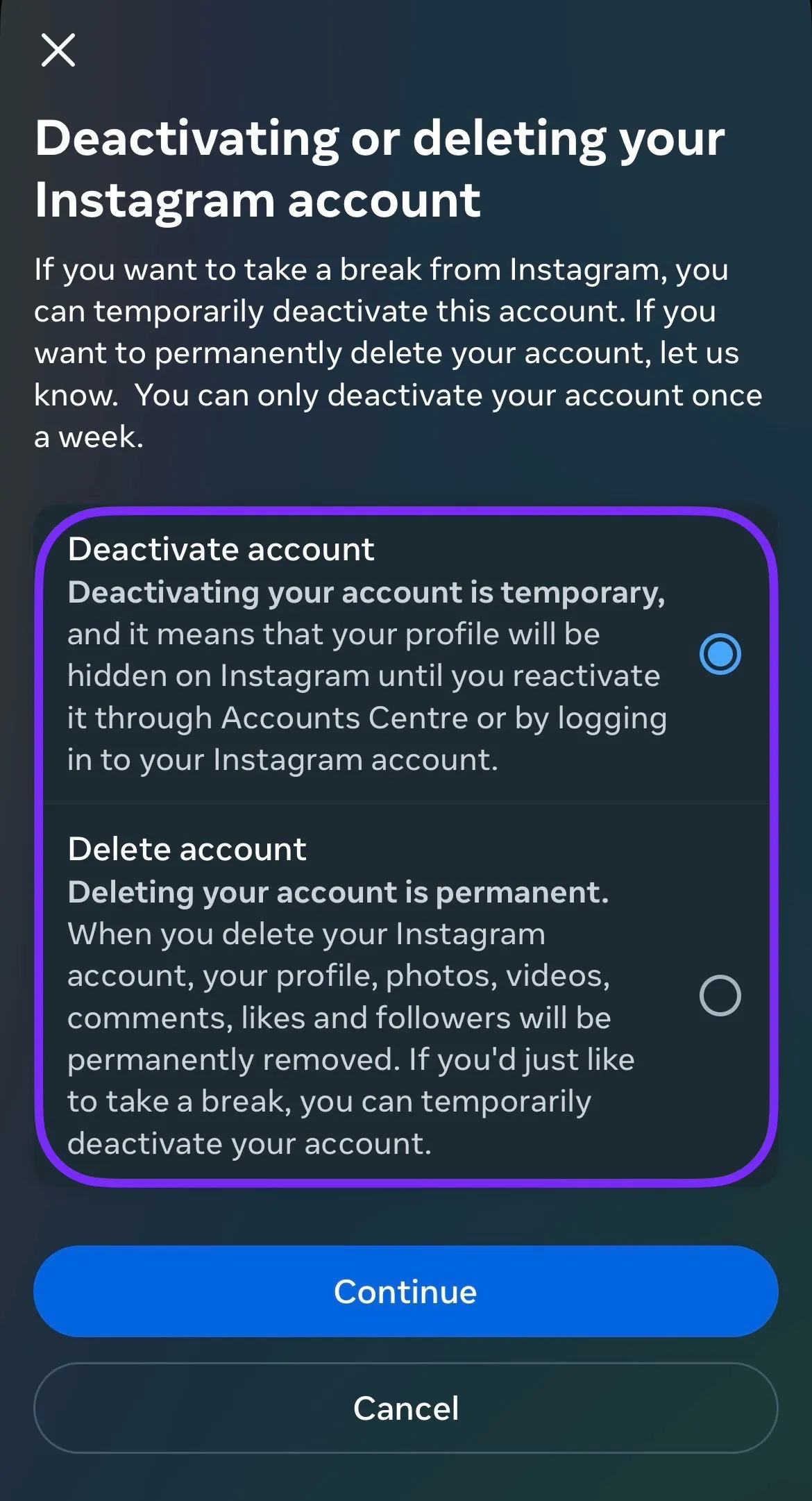
Note: If you have enable two-factor authentication for that account, you may this message "You enabled two-factor authentication for this Instagram account. Enter Accounts Centre using vishalmeenaa and try again."
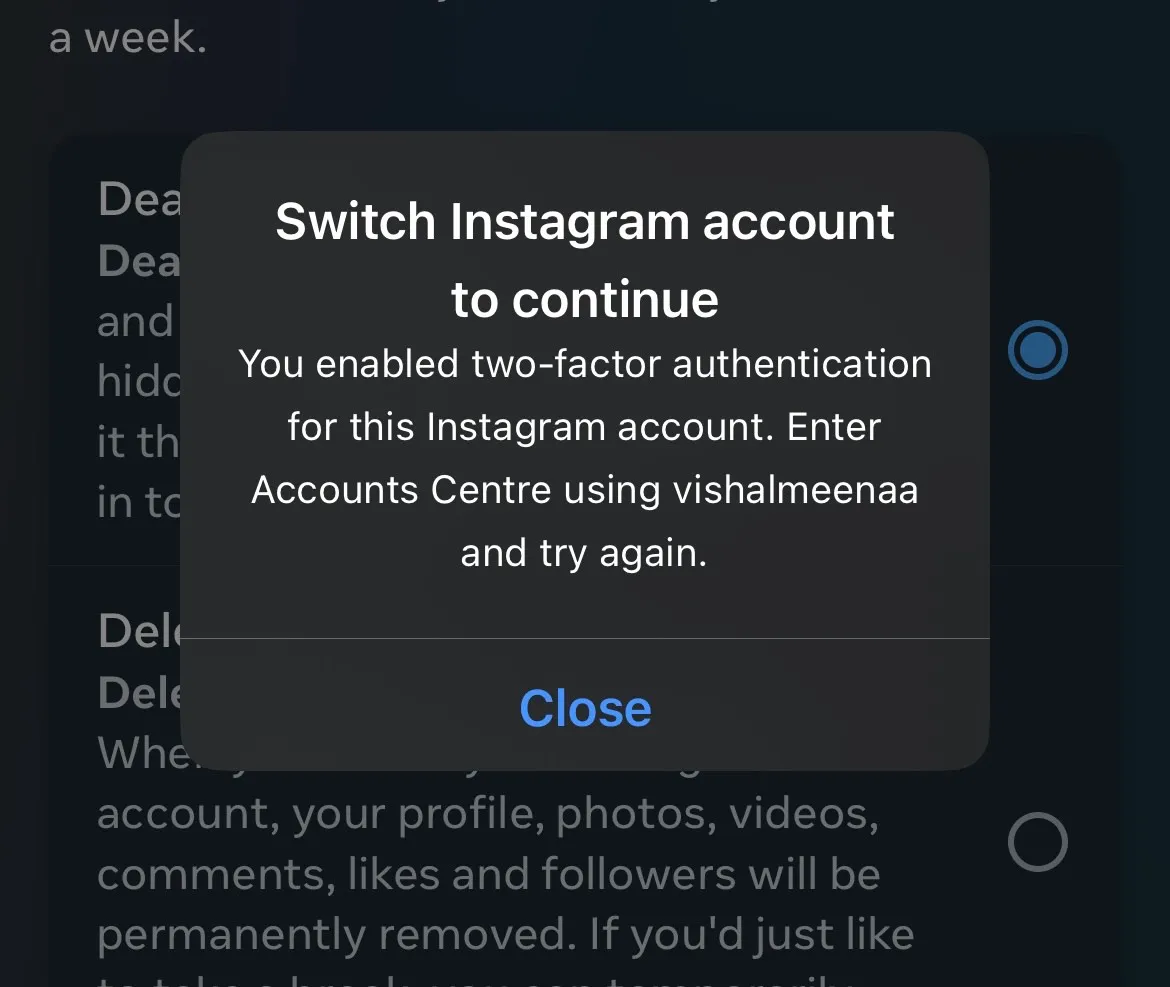
In this case, you have to login with that specific account and try again with the same process given above.
- Then enter your password and click on Continue.
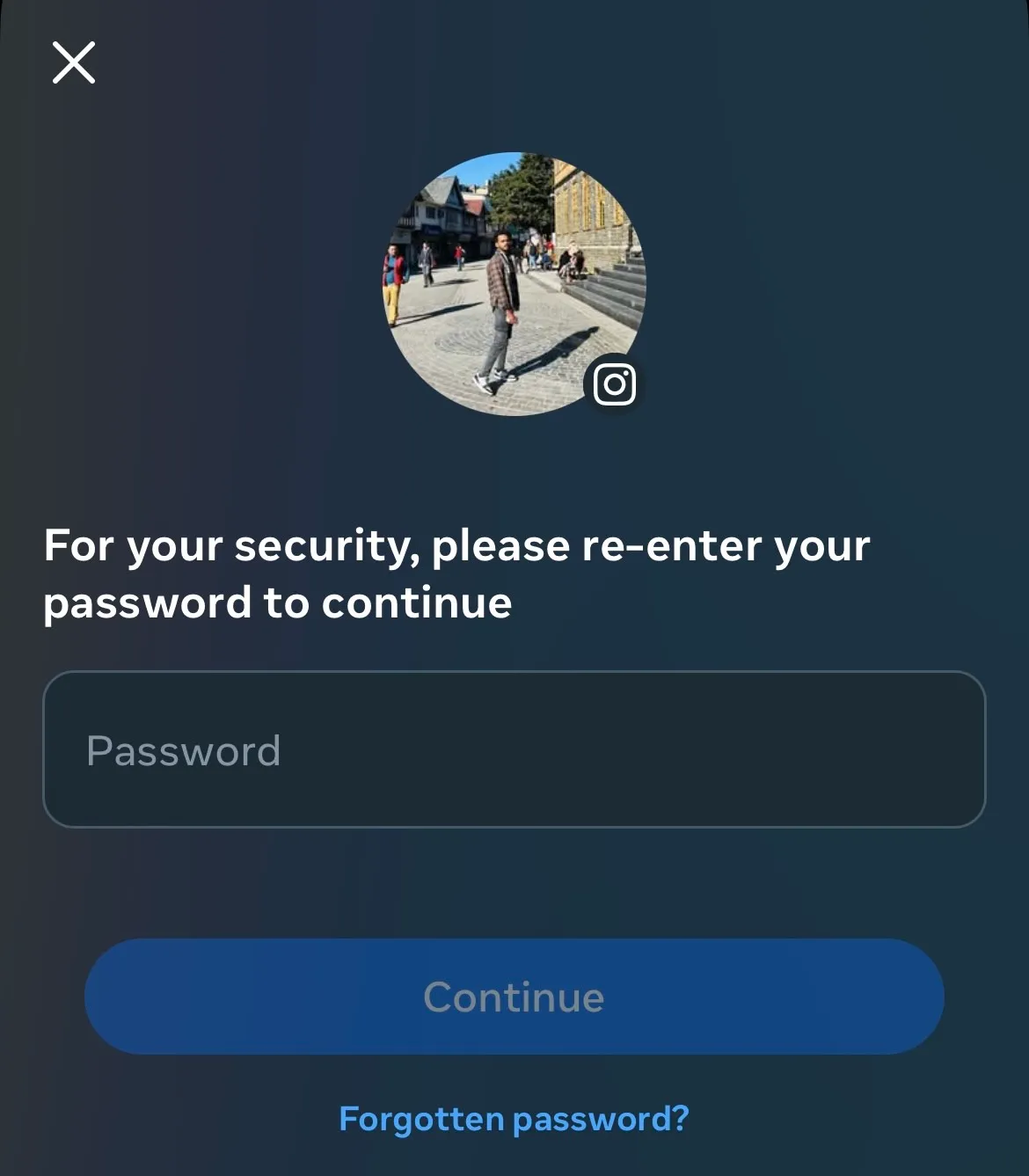
Once you complete these steps, your Instagram account will be deactivated. Keep in mind that deactivating your account is not the same as deleting it permanently. If you want to reactivate your account in the future, you can log back in with your username and password.
Important Account Deactivation Policies
- Your profile becomes invisible to other users
- Followers can't search for your username
- Direct messages remain in recipients' inboxes
- Comments and likes disappear temporarily
- Tagged photos become hidden
- Account reactivates upon next login
- No 30-day waiting period applies
- All content restores when you sign back in
Important Notes
- Instagram allows one deactivation per week
- Business accounts require extra steps to deactivate
- Third-party apps linked to Instagram may disconnect
- Scheduled posts cancel automatically
- Instagram might require identity verification for reactivation
Remember: You can't deactivate through third-party apps or Instagram Lite. Always use the official Instagram app or website.
How to Delete an Instagram account on an iPhone
Here are the steps to delete an Instagram account on an iPhone:
- Go to your instagram profile and click on the three horizontal lines.
![]()
- Now go to "Account Centre".
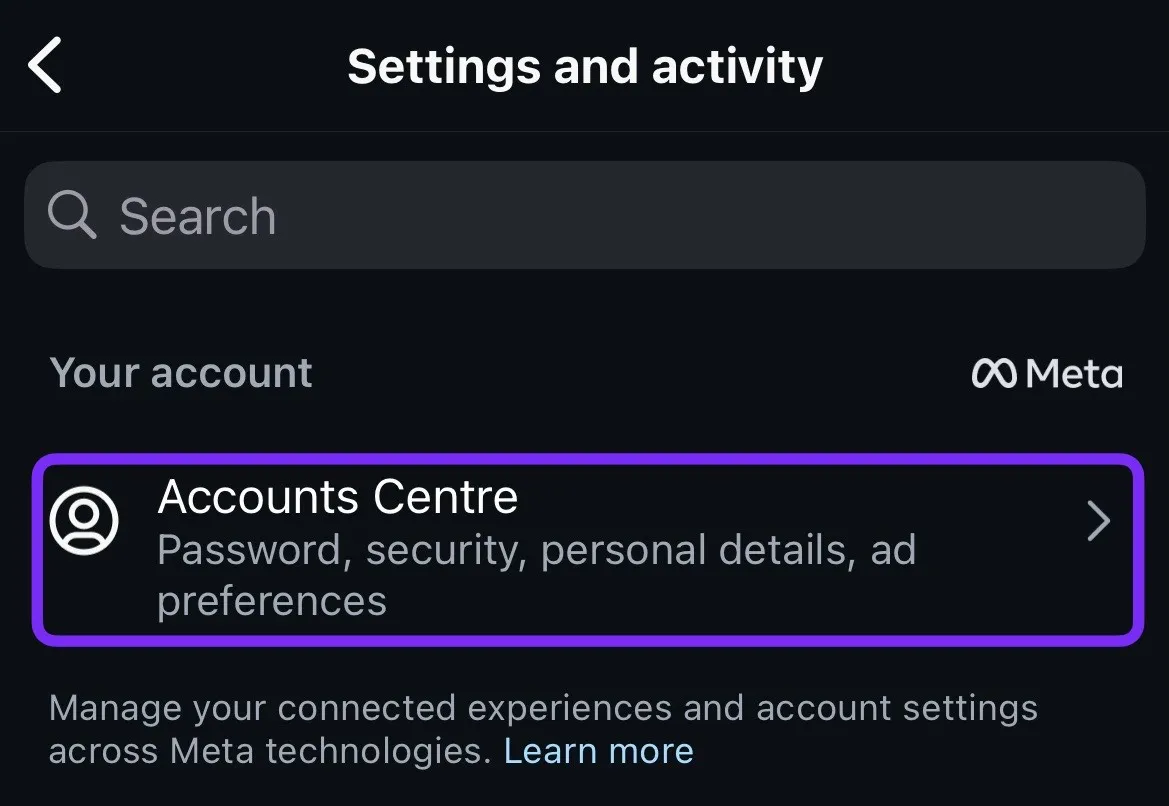
- Scroll down and click on "Personal Detailes".
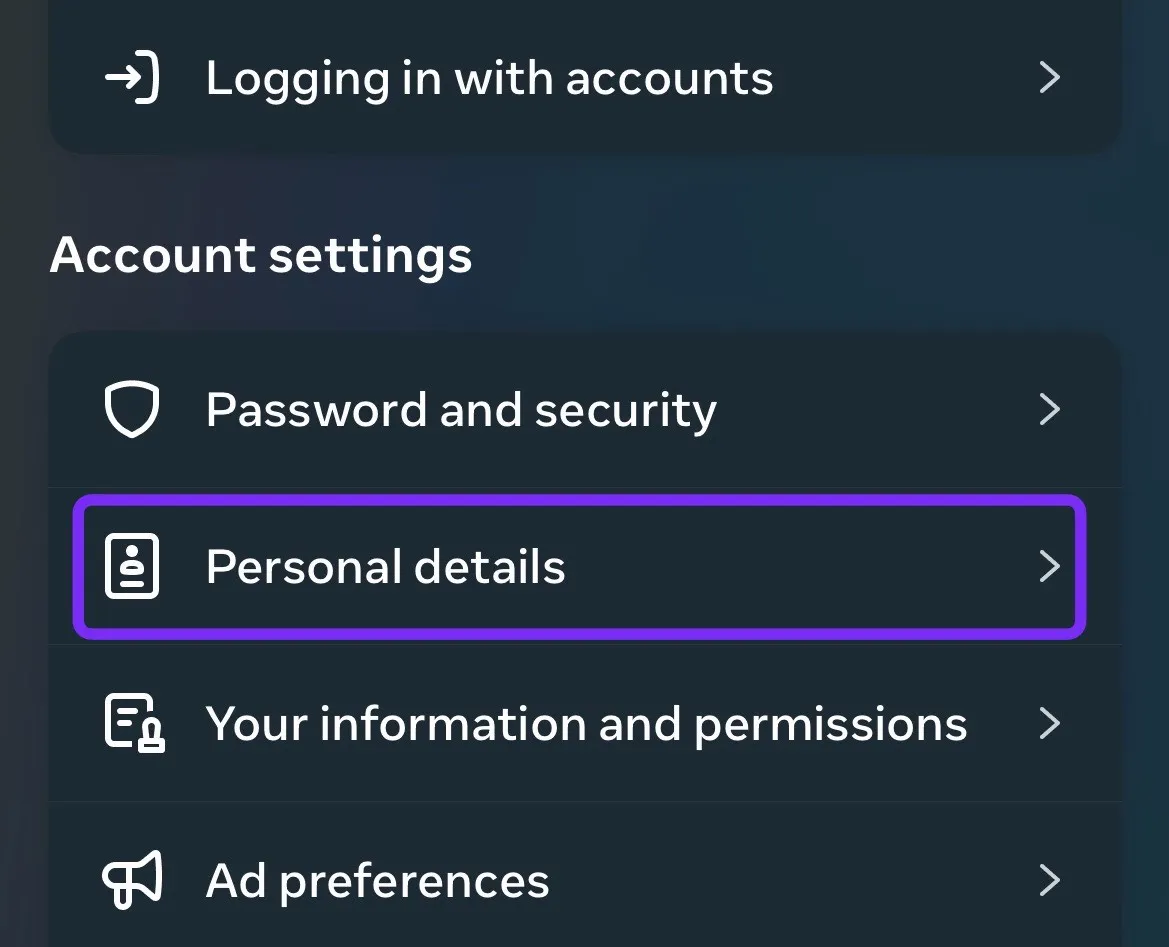
- Now in Personal Detailes section, click on "Account Ownership and Control"
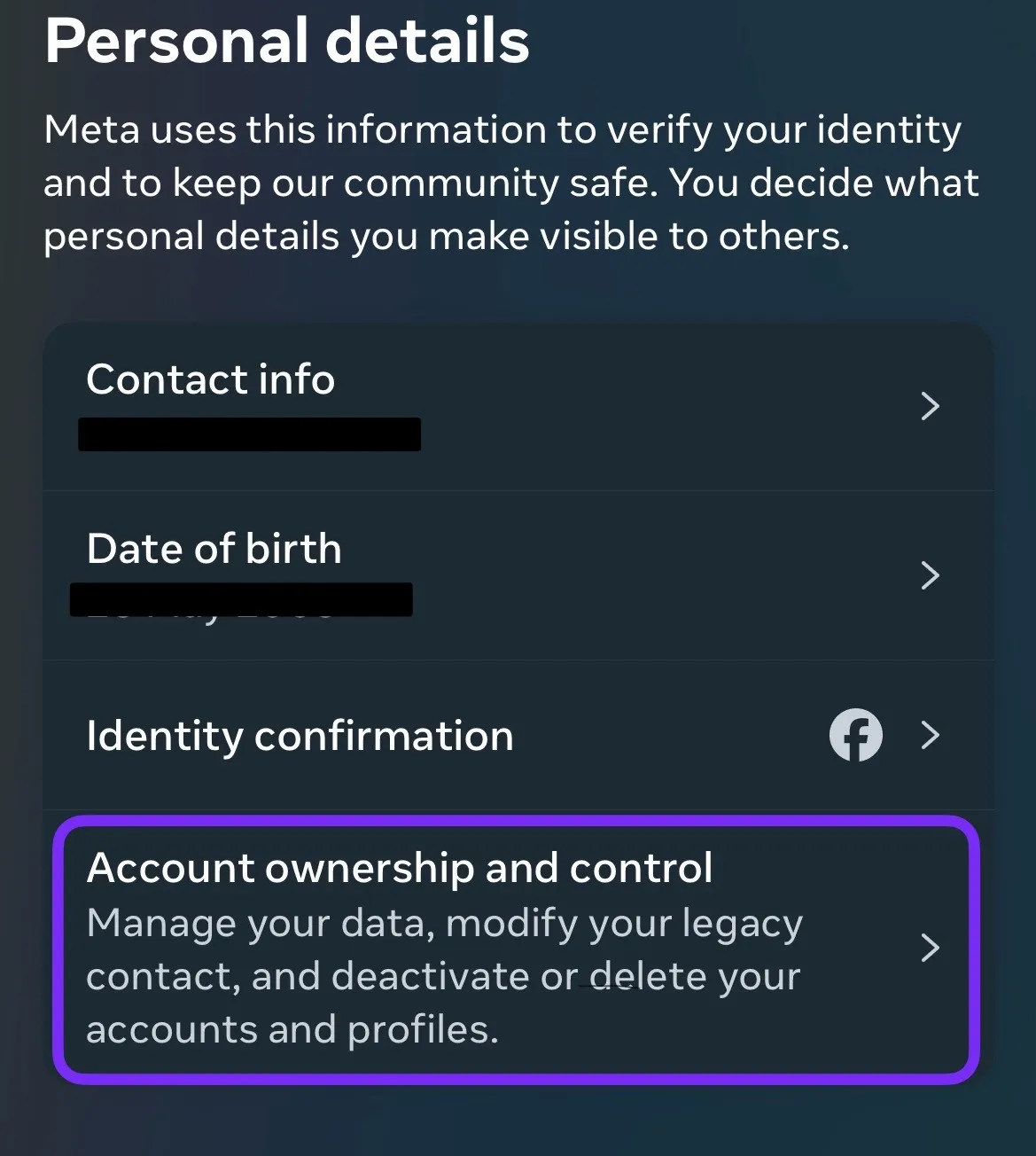
- On the next page, you will see 2 options, first "Deactivate or deletion" and the second is "Memorialisation" (to decide what happens to your FB profile after you pass away). Now click on Deactivate or deletion.
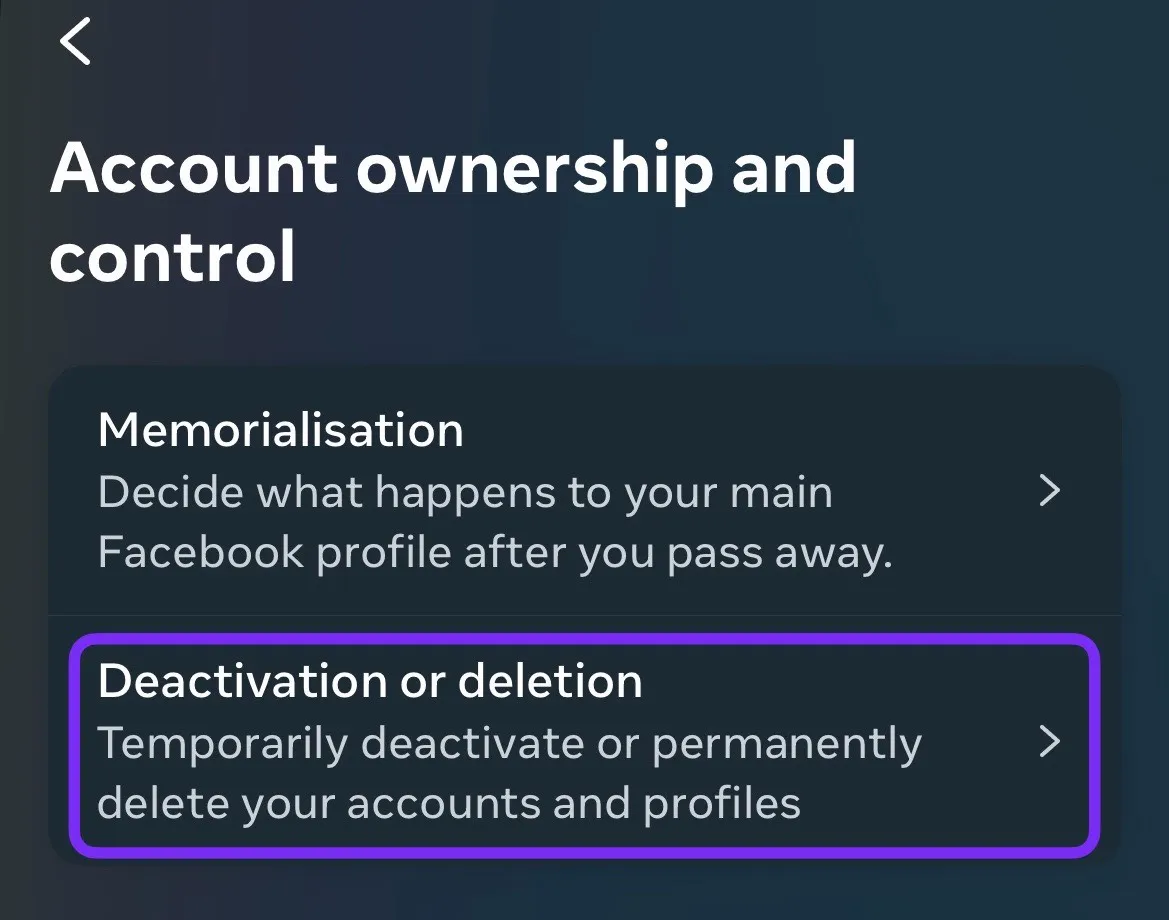
- Now select your Instagram account that you want to Deactivate.
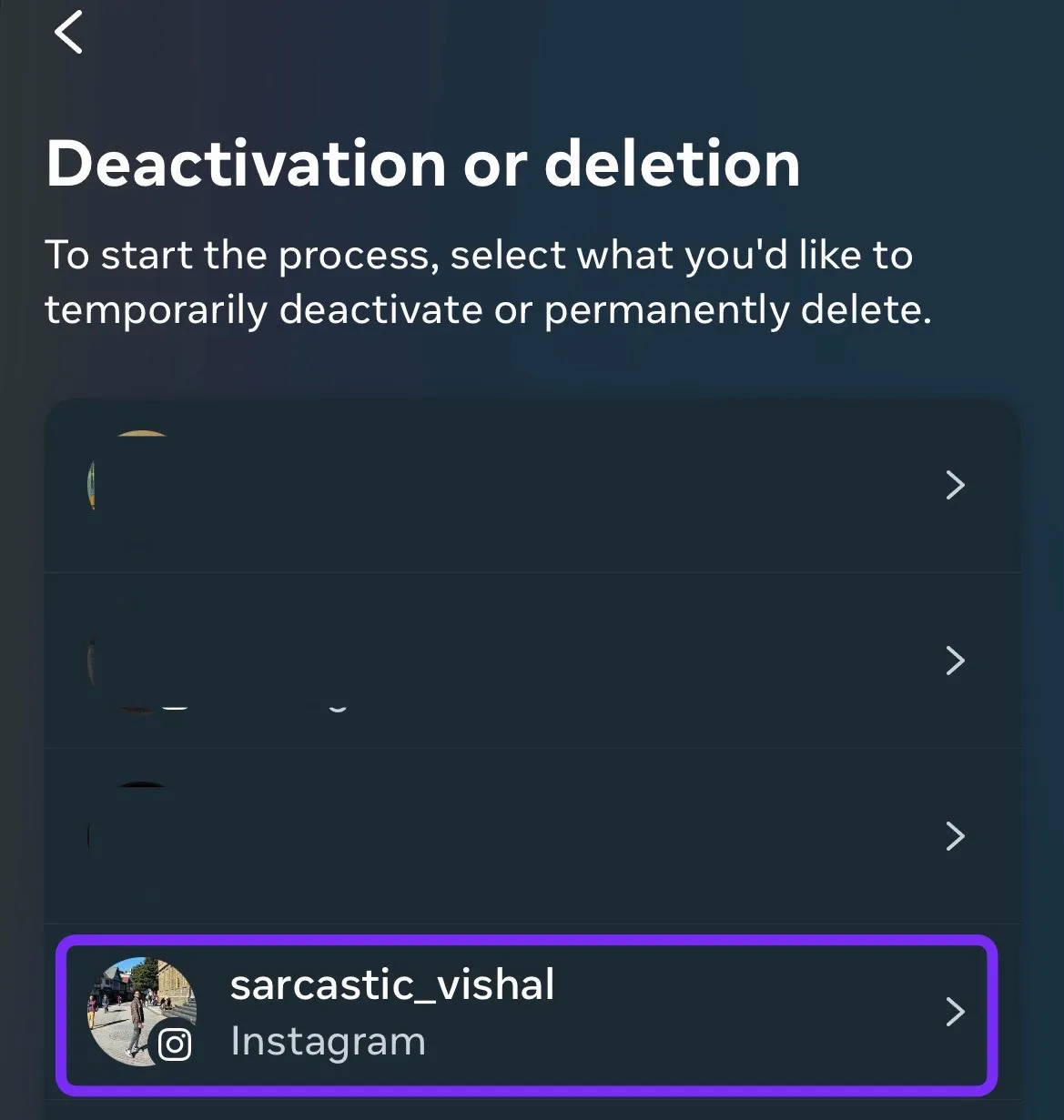
- After that, choose from "Deactivate" account temporary or "Deleter Account" permanently.
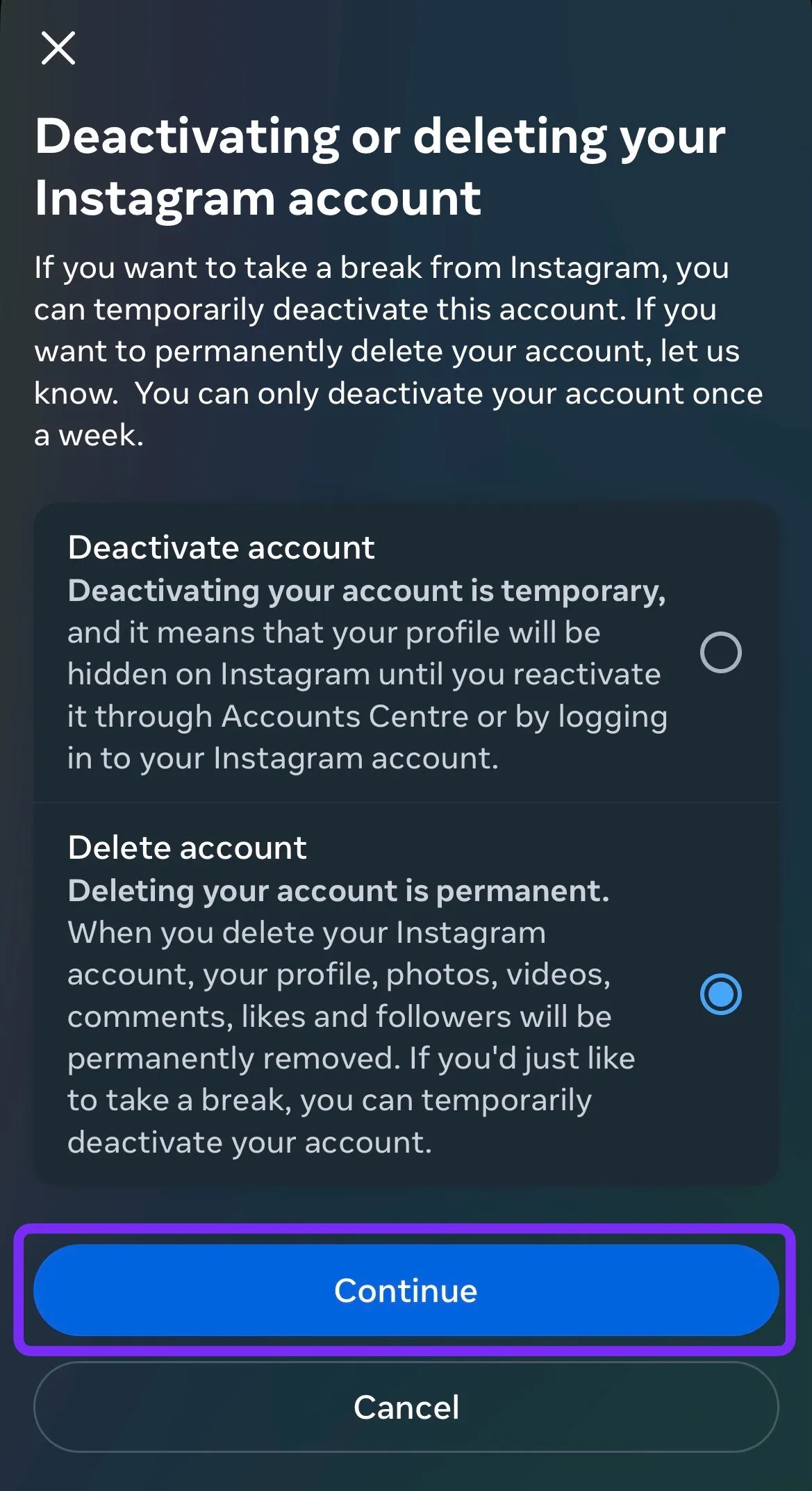
- Then enter your password and click on Continue.
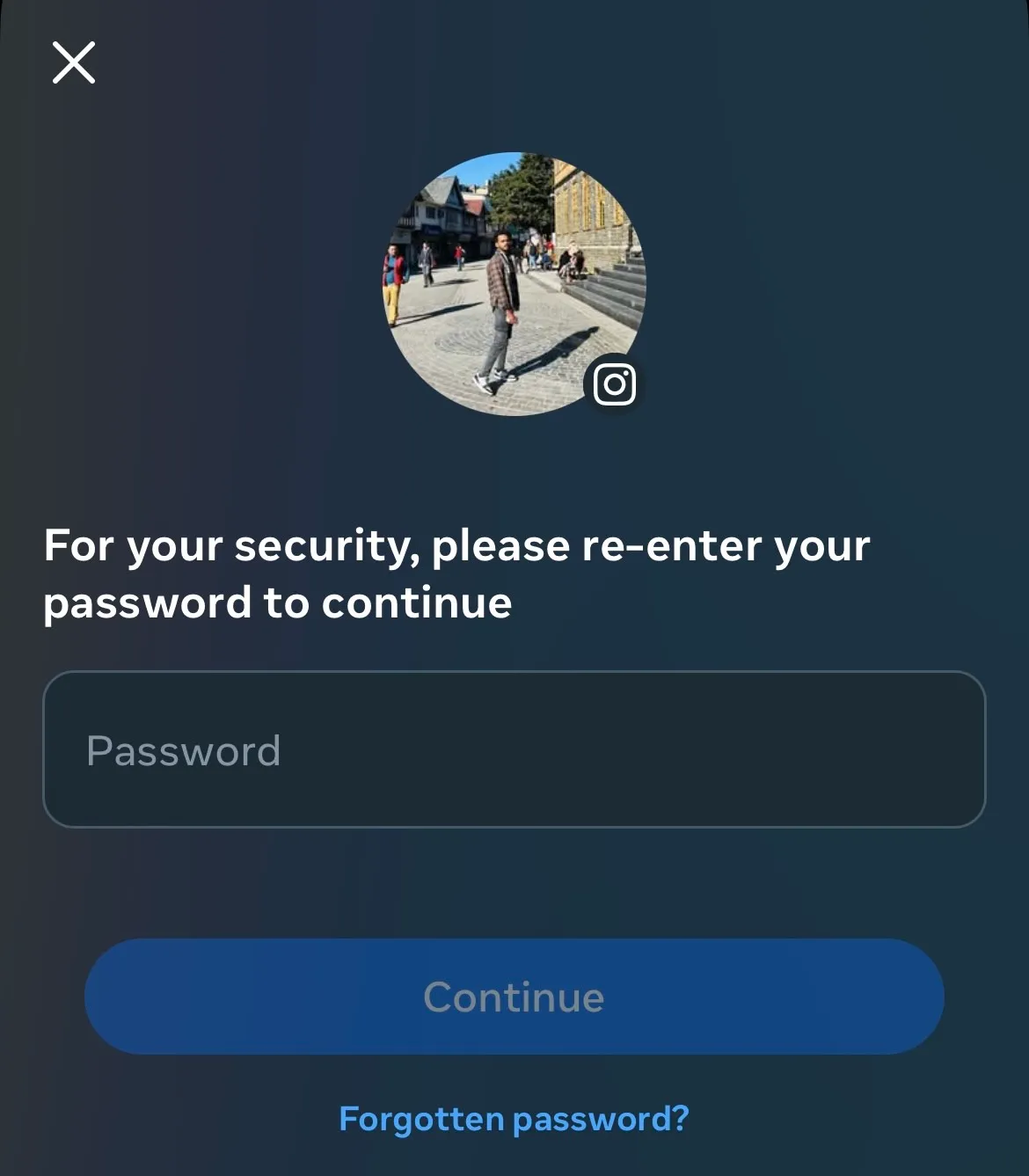
Important Account Deletion Policies
- Your account remains deactivated for 30 days before permanent deletion
- Logging in during the 30 days cancels the deletion request
- After 30 days, your content, including: profile, photos, videos, comments, likes, and followers will be permanently removed and cannot be restored.
- Also, someone else can use your username once your account is deleted.
Important Notes
Instagram keeps some information for legal reasons, such as:
- Messages you've sent to other users
- Copies of your ID if you've shared them
- Data related to violations of their terms
Deactivate an Instagram Account Temporarily on an Android
- Step 1: First,**** Log in to your Instagram account through any browser (Do not use the app).
- Step 2: Now go to your profile and click on edit profile and scroll down until you see the Temporarily disable my account option.
- Step 3: On the next page you need to enter your password and the reason why you are disabling your Instagram account. Once done, all you have to do is click on the Temporarily disable the account button.
- Step 4: Now all done. Your photos, comments, and likes will be hidden until you decide to reactivate your account. When you log in to your account again, it will be reactivated automatically.
Your Instagram account will now be deactivated. Note that deactivating your account is not the same as deleting it, and you can reactivate your account at any time by logging back in with your username and password.
Deactivate or Delete an Instagram Account Permanently on an Android
- Log in to your Instagram account from any browser, again no need for an Instagram app.
- Now go to permanently delete your Instagram account page. Here is the link to go: www.instagram.com/accounts/remove/request/permanent/ .
- On this page, you need to enter the reason for leaving Instagram and the password of your account. Depending on the answer, Instagram will offer you an alternative solution in case it can convince you to stay.
- Now simply click on the permanently delete your account button.
Your account will be permanently deleted, and you will no longer have access to it. Please note that this action cannot be undone, and once your account is deleted, all your data, including photos, videos, and followers, will be lost.
Additional Considerations for Managing Your Instagram Account
The choice between deleting and deactivating your Instagram account depends on several key factors:
Privacy and Data Control
- Permanent deletion erases your digital footprint completely
- Deactivation maintains your data for future use
- Both options protect your content from public view
Professional Impact
- Business accounts might need preservation for future ventures
- Content creators should archive valuable posts and engagement metrics
- Network connections remain intact with deactivation
Mental Health Benefits
- A temporary break through deactivation helps reset social media habits
- Both choices can reduce screen time and improve focus
Personal Goals Assessment
- Evaluate your social media usage patterns
- Consider your long-term digital presence strategy
- Assess the role of Instagram in your professional life
- Measure the impact on your personal relationships
Authentication Security
- Keep your login credentials secure for future account management
- Document your account details before making changes
- Save authentication methods for potential account recovery
Your decision should align with your personal and professional objectives. Take time to assess your social media goals and consider how each option affects your digital presence. A thoughtful approach to account management ensures you make the right choice for your specific situation.
Conclusion
Managing your Instagram presence requires thoughtful consideration and deliberate action. Whether you choose to delete or deactivate your account, these decisions shape your digital footprint and social media experience.
The steps outlined in this guide empower you to take control of your Instagram presence with confidence.
Remember: your relationship with social media should align with your personal goals and well-being. Taking breaks through deactivation or making a clean break through deletion are valid choices - the key is choosing what works best for you.
Ready to manage your Instagram account? You have the power to shape your social media experience. Make your choice, follow the steps, and create the digital presence that serves your needs.
FAQs (Frequently Asked Questions)
What is the difference between deleting and deactivating my Instagram account?
Deleting your Instagram account permanently removes your profile, photos, videos, comments, and followers. In contrast, temporarily hiding your profile and content from others allows you to reactivate it later.
How can I back up my data before deleting or deactivating my account?
To back up your Instagram data, you can request a copy of your information through the app or website. This process typically involves going to your settings, selecting 'Security,' and then choosing 'Download Data' to receive an email link containing your data.
What steps do I need to follow to delete my Instagram account permanently?
To delete your Instagram account permanently, go to the 'Delete Your Account' page on a web browser. Follow the instructions provided there, which include selecting a reason for deletion and entering your password. Note that this action is irreversible.
How do I temporarily deactivate my Instagram account?
To temporarily deactivate your Instagram account, go to your profile on a web browser, select 'Edit Profile,' and choose 'Temporarily disable my account.' Follow the prompts to confirm the deactivation.
What factors should I consider when deciding whether to delete or deactivate my account?
Consider your personal social media goals and how you use Instagram. If you feel overwhelmed or need a break, deactivation might be suitable. However, if you've decided to move away from the platform entirely, deletion may be the better option.
Are there any consequences of deleting my Instagram account?
Yes, deleting your Instagram account is permanent and results in the loss of all content associated with that account. You will not be able to recover any of your photos, videos, or followers once the deletion process is complete
Loading comments...