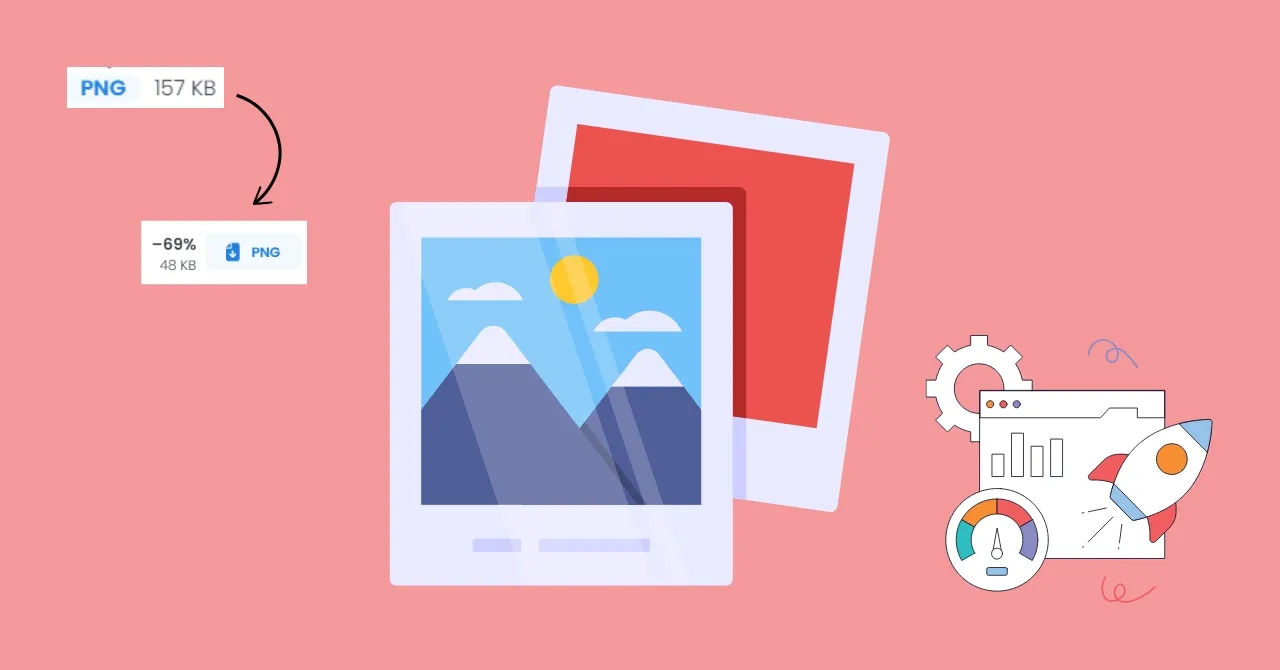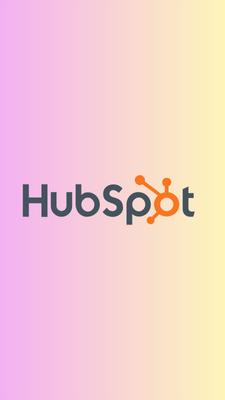Want to speed up your website and enhance user experience? Image compression is the key!
By shrinking your image file sizes, you can significantly improve your website's loading speed, leading to happier visitors and better SEO rankings.
Also, Google's Core Web Vitals will become a ranking signal from May 2021 in an update that will combine existing user experience-related signals and Page Speed. In-page speed, images play a huger role, especially images above the fold.
And with the right tools, you can achieve this without compromising image quality.
What Are The Main Image Formats?
Before diving into the topic of Image compression tools that can help you reduce the size of your photos, you have to know all the image formats. You can work with any of them on your page but they have their peculiarities:
- JPG: This is one of the most used on different websites. However, it is not functional if you need a vector or flat design images.
- PNG: if you need vector graphic elements, this is the ideal format, it is also widely used in infographic. And also in the case of images without a background, they are interesting to create your designs.
- GIF: although this format is more used in social networks, where they have great reach and receptivity, it is not common to see it in blogs. However, some people use them, but you have to bear in mind that it can affect the loading speed because they are very heavy in the case of being animated.
- SVG - This is a vector format that some people are starting to use. But it is still not as famous as PNG. It allows you to modify the image on the website itself (sizes, colors) without uploading the modified image again.
- WebP: this format that has been developed by Google is also recent. It intends to combine the advantages of JPG, PNG, and GIF to create a universal format.
Best Image Compressor Tools (Pros and Cons Inside)
Let's dive into 12 top-notch image compression tools that can help you make your website lightning fast!
1. AnyWebP
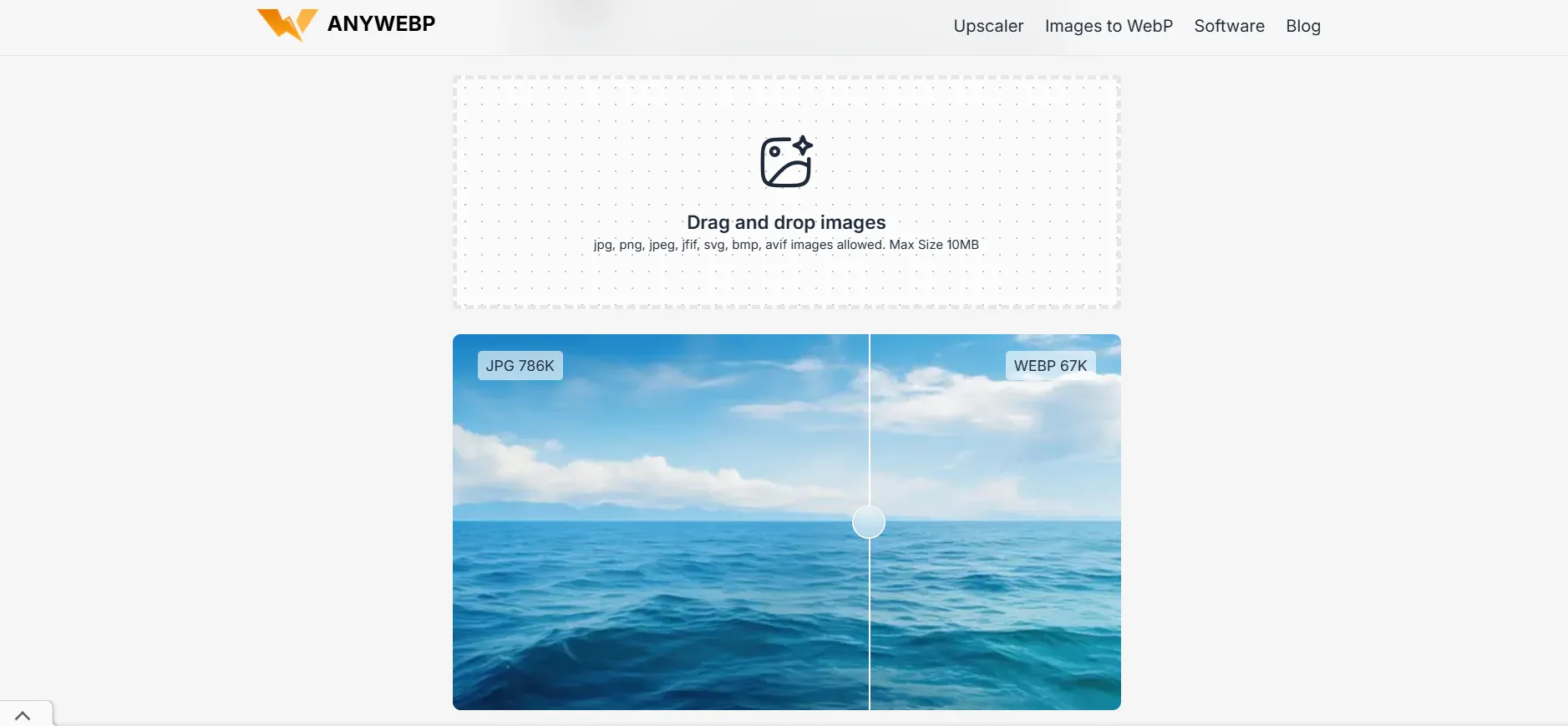
AnyWebP is one of my favorite image compressor tools without any image file limits.
Actually, it's an image converter tool but, we all need next-gen images like webp, so AnyWebP's Any image to WebP converter tool not only compresses the image file size even converts the image to next-gen format.
That's great for the page speed factor as per Google 's eye.
As per my experience with AnyWebP, it very fast and effortlessly converts and compresses images without sacrificing quality.
Simply upload your image, and witness instant results. Its bulk compression feature further streamlines the process, making it ideal for handling multiple images efficiently.
Pros:
- Free and user-friendly.
- WebP supports both lossless and lossy compression
- No files limit
- Supports various formats, including PNG, JPG, JPEG, jfif, avif and more.
- Delivers quick results without compromising quality.
Cons:
- I do not see any cons for this tool, hats off ❤
2. TinyPNG
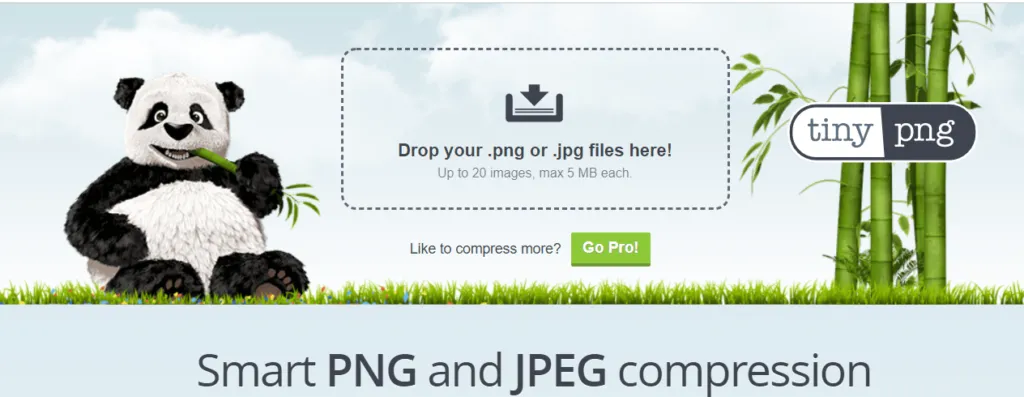
TinyPNG is a popular online image compressor that excels at shrinking PNG and JPEG images without noticeably affecting quality.
It's incredibly easy to use — simply drag and drop your photos, and their Panda does the rest.
You can do this with 20 photos at the same time and download them in a ZIP.
In general, it has a good quality/size ratio and preserves transparencies after compression. But keep in mind that it does not work with illustrations larger than 5 Mb.
It does not allow a preview or adjust it because it does the compression automatically.
It's also very convenient for WordPress users, as it also offers a free WordPress plugin for automatic image optimization.
Pros:
- Drag-and-drop functionality simplifies the compression process.
- Can reduce file sizes by at least 60% without noticeable quality loss.
- Delivers compressed images in seconds.
- Allows uploading and compressing 20 images at a time.
- Ensures the security of uploaded images and retains image metadata.
Cons:
- Uses only lossy compression: Not ideal for scenarios requiring absolute image quality preservation.
- Limits uploads to 5 MB per image in the free version.
- Allows compressing only 20 images at a time and a maximum of 100 images per month in the free version.
3. ShortPixel
![]()
ShortPixel is another great image compressor tool in the house.
ShortPixel offers both a user-friendly browser-based tool and a WordPress plugin for automatic optimization of website images.
The browser tool offers three compression levels – Lossy, Glossy, and Lossless, allowing you to choose the trade-off between file size and quality (that's admirable).
ShortPixel also supports the conversion of images to WebP and AVIF formats, which can further boost website speed.
Pros:
- Provides more control over the optimization process.
- This allows you to choose the desired level of compression based on your needs.
- Supports WebP and AVIF formats: Facilitates the use of modern image formats for better web performance.
- Compress images from upload or URL: Offers flexibility in how you optimize images.
Cons:
- Steeper learning curve: Might require some time to familiarize yourself with all its features.
- The user interface is not as simple as TinyPNG: May not be as intuitive for beginners.
4. Kraken.io
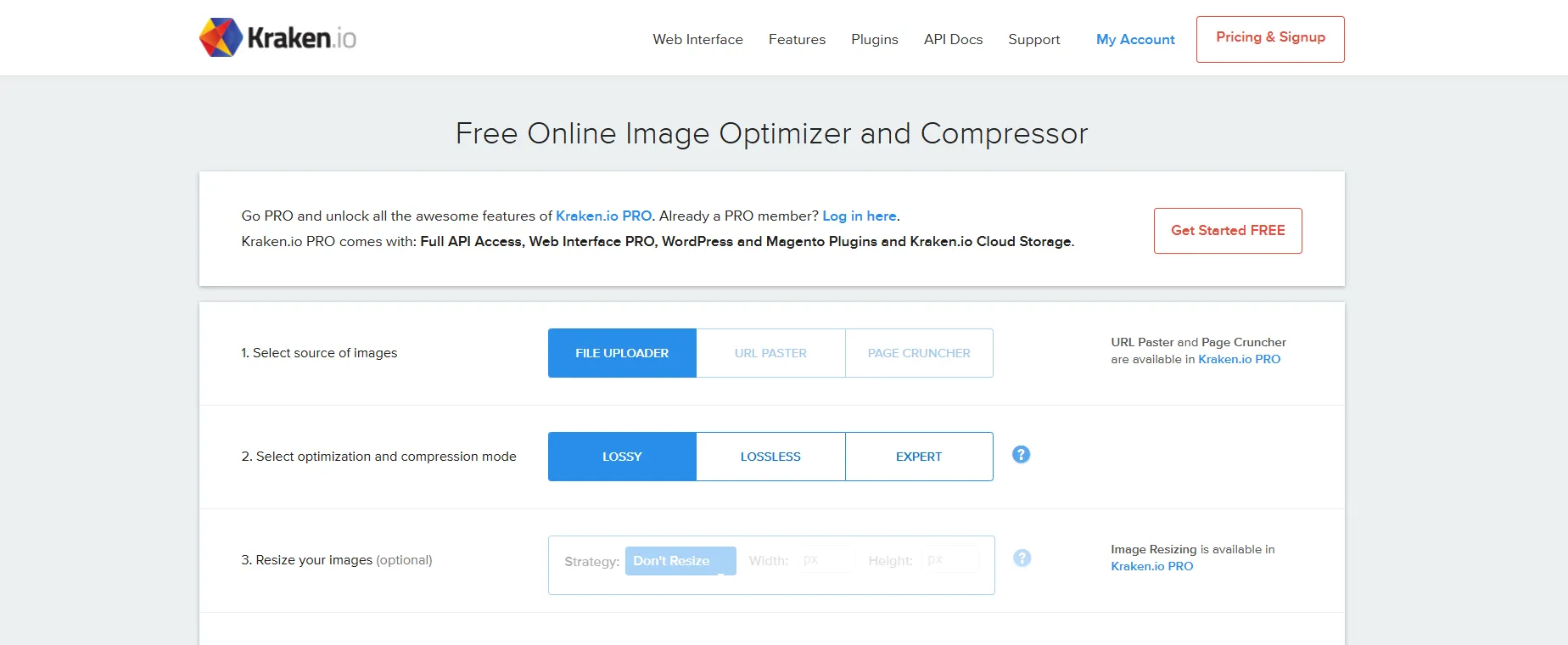
Kraken.io is another image optimization tool known for its robust compression algorithms and secure platform.
It offers three compression modes: Lossy, Lossless, and Expert, catering to different user needs.
Kraken.io provides a web interface, WordPress and Magento plugins, and an API for seamless integration into your workflow.
You can compress an unlimited number of photos, as long as the file size is not more than 1MB.
Krakon.io also offers a paid version that lets you upload images up to 32 MB. In addition, it allows you to change and edit the size of the images, which you can also import from Dropbox or Google Drive.
Pros:
- Best-in-class compression algorithm: Delivers excellent compression ratios.
- Supports multiple content management systems: Integrates seamlessly with popular platforms.
- Developer friendly: Offers an API for integration with various applications.
- Advanced optimization tools: Provides granular control over the optimization process, including image resizing and cropping.
Cons:
- Could be easier to use: The interface might be overwhelming for beginners.
- No Shopify plugin: Lacks integration with the Shopify platform.
5. Optimole
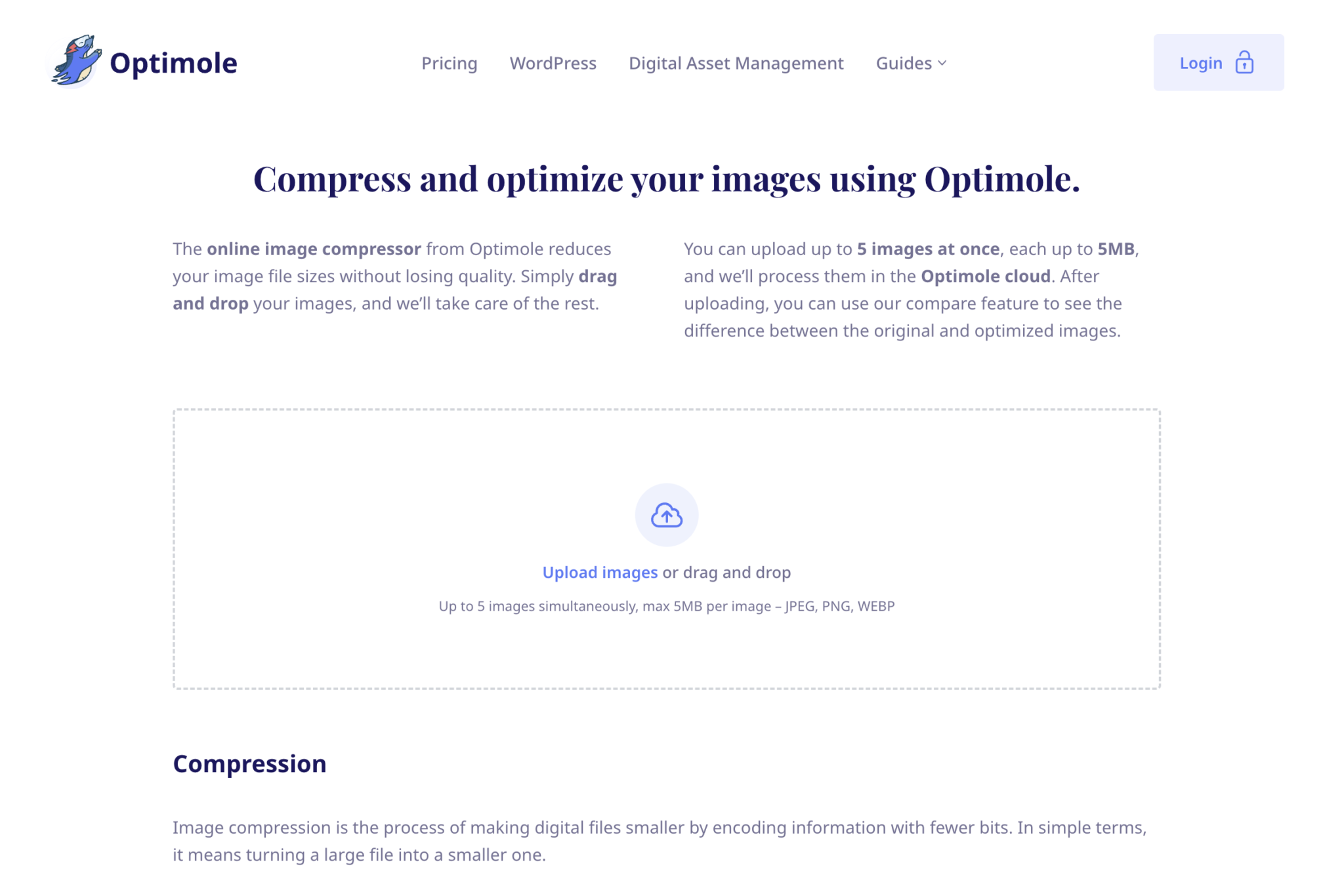
Optimole is a cloud-based image optimization solution designed specifically for WordPress.
It automatically compresses, resizes, and serves images via a CDN, ensuring optimal website performance without burdening your server resources.
Optimole also features lazy loading and smart image resizing based on the visitor's screen size and internet connection, further enhancing user experience.
Pros:
- Advanced features: Offers a comprehensive suite of image optimization tools.
- Less demanding on your server: Offloads image processing and delivery to the cloud.
- Complete image optimization stack: Provides all the necessary features for optimizing images on your website.
- Easy WordPress integration: Seamlessly integrates with your WordPress website via its plugin.
Cons:
- Only works with WordPress: Limited to users of the WordPress platform.
6. WP Compress
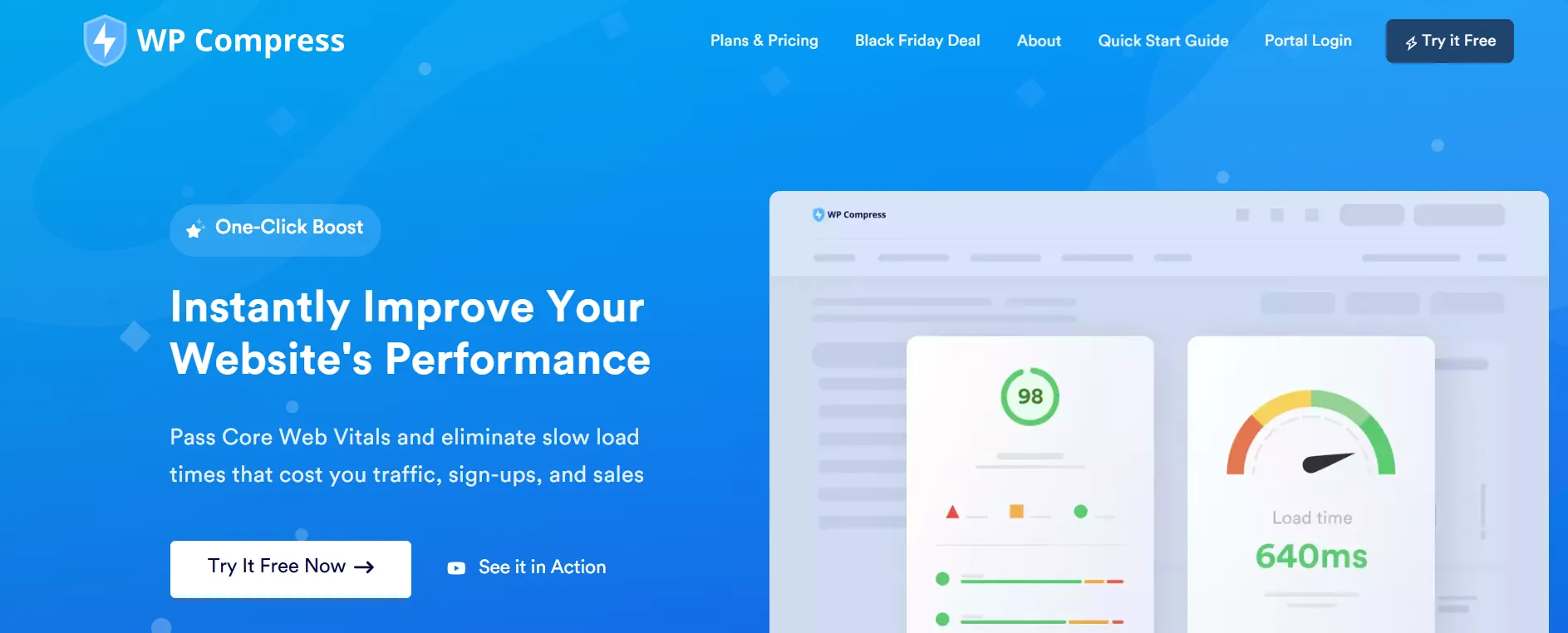
WP Compress is an all-in-one WordPress performance plugin that includes image optimization as one of its features.
It offers both real-time and traditional optimization modes, allowing you to choose the best approach for your needs.
WP Compress also includes website caching, CSS & JS optimization, and CDN delivery, making it a comprehensive solution for website performance enhancement.
Pros:
- All-in-one performance plugin: Offers a comprehensive solution for improving website speed.
- Real-time optimization: Optimizes and resizes images on the fly based on the visitor's device and screen resolution.
- One-click image library compression: This allows you to compress all images in your media library with a single click.
- Customizable compression level: Provides control over the degree of compression applied to images.
Cons:
- Might be overkill if you just want to compress images: Its extensive feature set may not be necessary for users solely focused on image optimization.
- No free plan: Requires a paid subscription for access to its features.
7. CompressNow
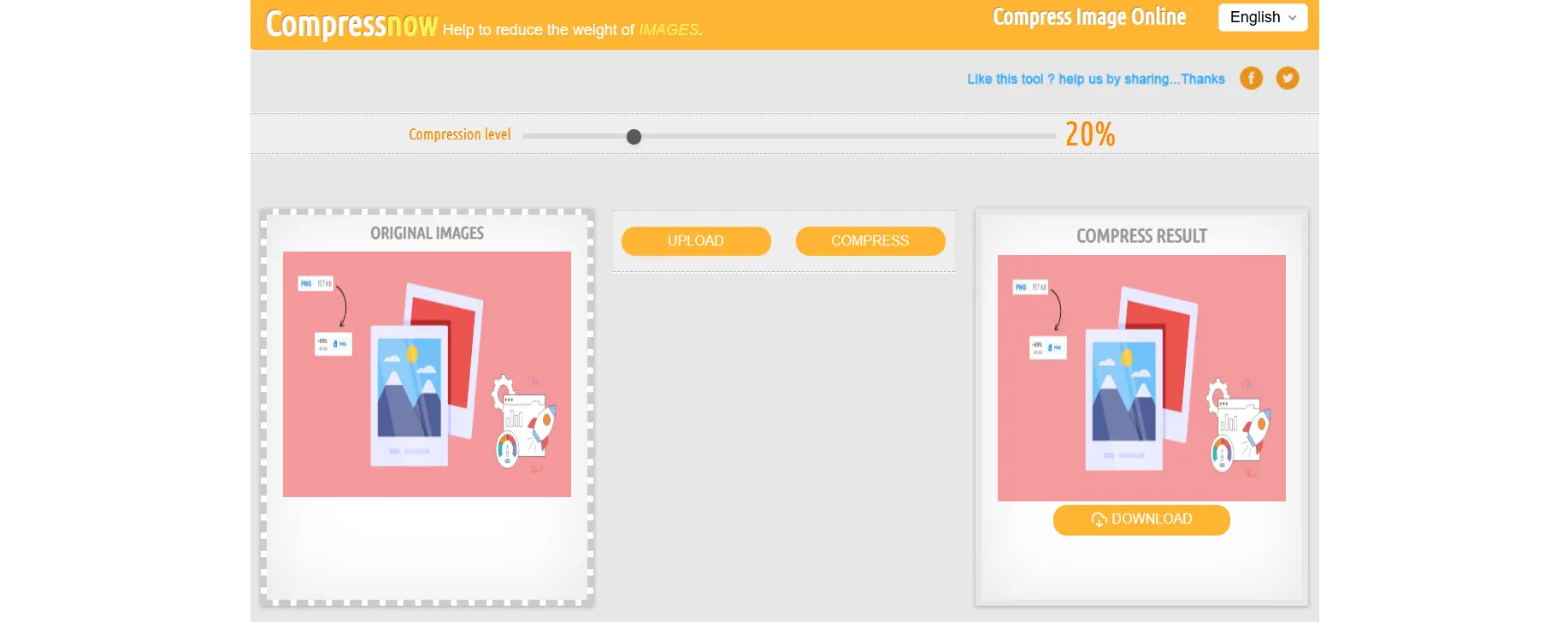
CompressNow is a straightforward free online image compression tool that you can access directly in your web browser.
It supports JPG, JPEG, PNG, and GIF formats and allows bulk compression of up to 10 images at a time.
CompressNow offers flexibility by enabling you to set a specific compression percentage, giving you control over the file size reduction.
Pros:
- Free and easy to use: No cost or complex setup involved.
- Bulk compression: Compress up to 10 images simultaneously.
- Customizable compression percentage: Control the level of compression applied to your images.
Cons:
- Quality isn't as good as some other tools: The compression algorithm may result in a more noticeable loss of image quality compared to other options.
- No WordPress plugin: Requires manual optimization for website images.
- No image resizing: Lacks image resizing capabilities.
8. Optimizilla
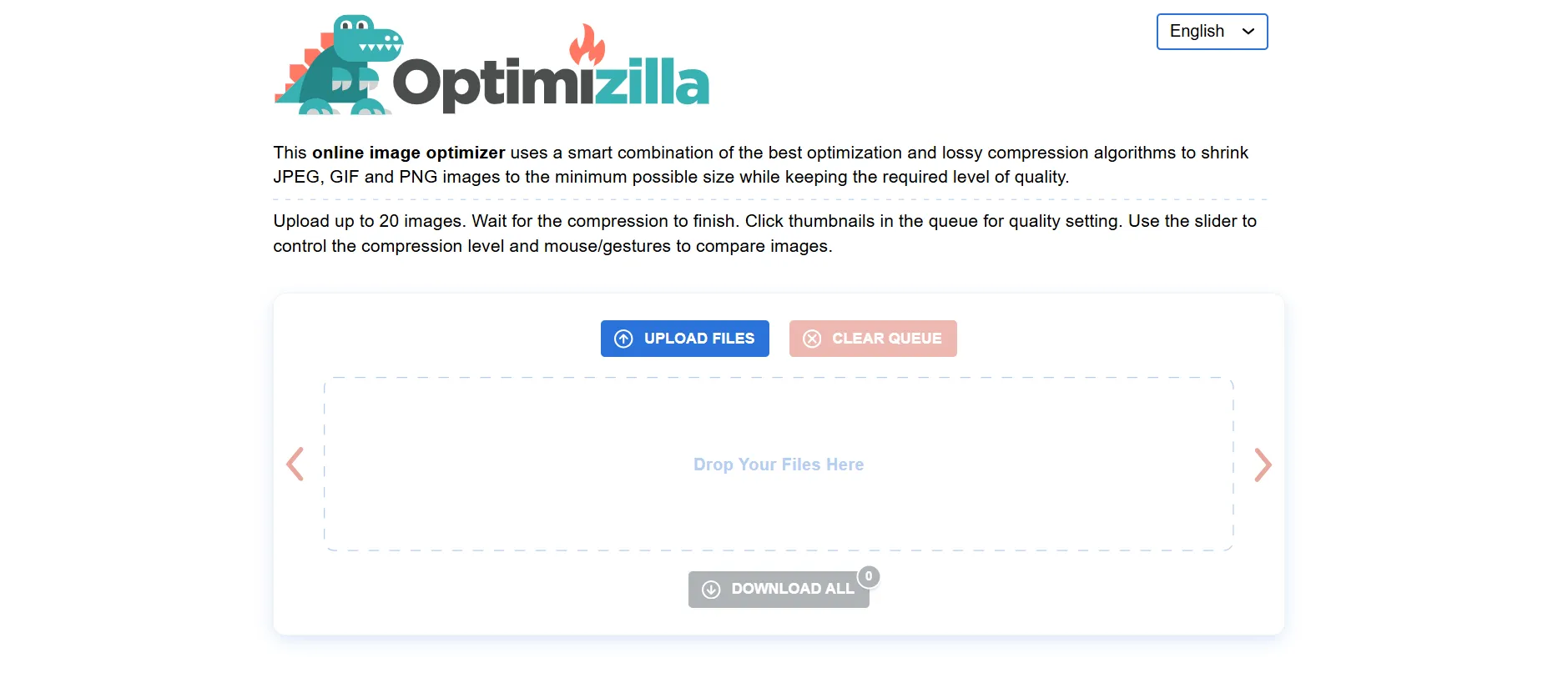
Optimizilla is a user-friendly online image optimizer that employs an intelligent lossy compression method to reduce file sizes without significant quality loss.
It supports JPEG, PNG, and GIF formats and allows you to upload and compress up to 20 images at once.
Optimizilla provides a side-by-side preview, enabling you to compare the original and compressed versions of an image and adjust the compression level for optimal results.
Pros:
- Preview images before downloading: This allows you to assess the quality of compressed images.
- Secure and privacy-friendly: Automatically deletes image data after one hour.
- Good balance of compression and quality: Optimizes images for file size without significant quality degradation.
- Completely free: No charges for using the tool.
Cons:
- No lossless compression: Might not be suitable for scenarios demanding absolute image quality.
- No WordPress plugin: Requires manual optimization for website images.
9. JPEG Optimizer
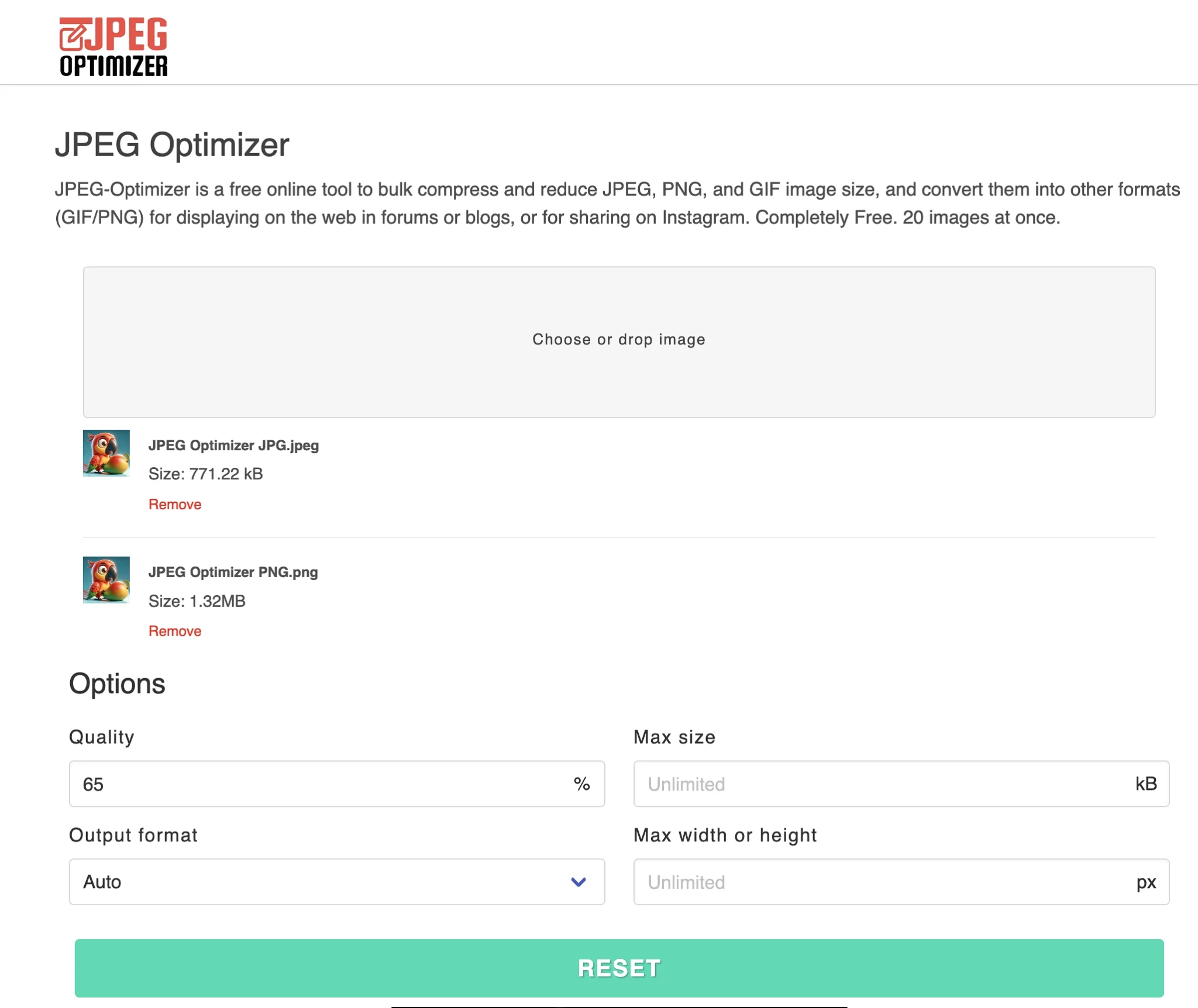
JPEG Optimizer is a free online tool that specializes in compressing and resizing JPEG images.
It offers granular control over compression levels and maximum file sizes and allows you to convert JPEG images to PNG or GIF formats.
All processing occurs within your browser, ensuring data privacy.
Pros:
- Easy uploads: Simple and intuitive uploading process.
- Lots of configuration options: Provides various options for customizing the optimization process.
- Can handle resizing: Allows you to resize images along with compression.
- Completely free: No charges for using the tool.
Cons:
- Lacks advanced optimization features: May not offer the same level of sophistication as other paid tools.
- No WordPress plugin: Requires manual optimization for website images.
10. TinyIMG
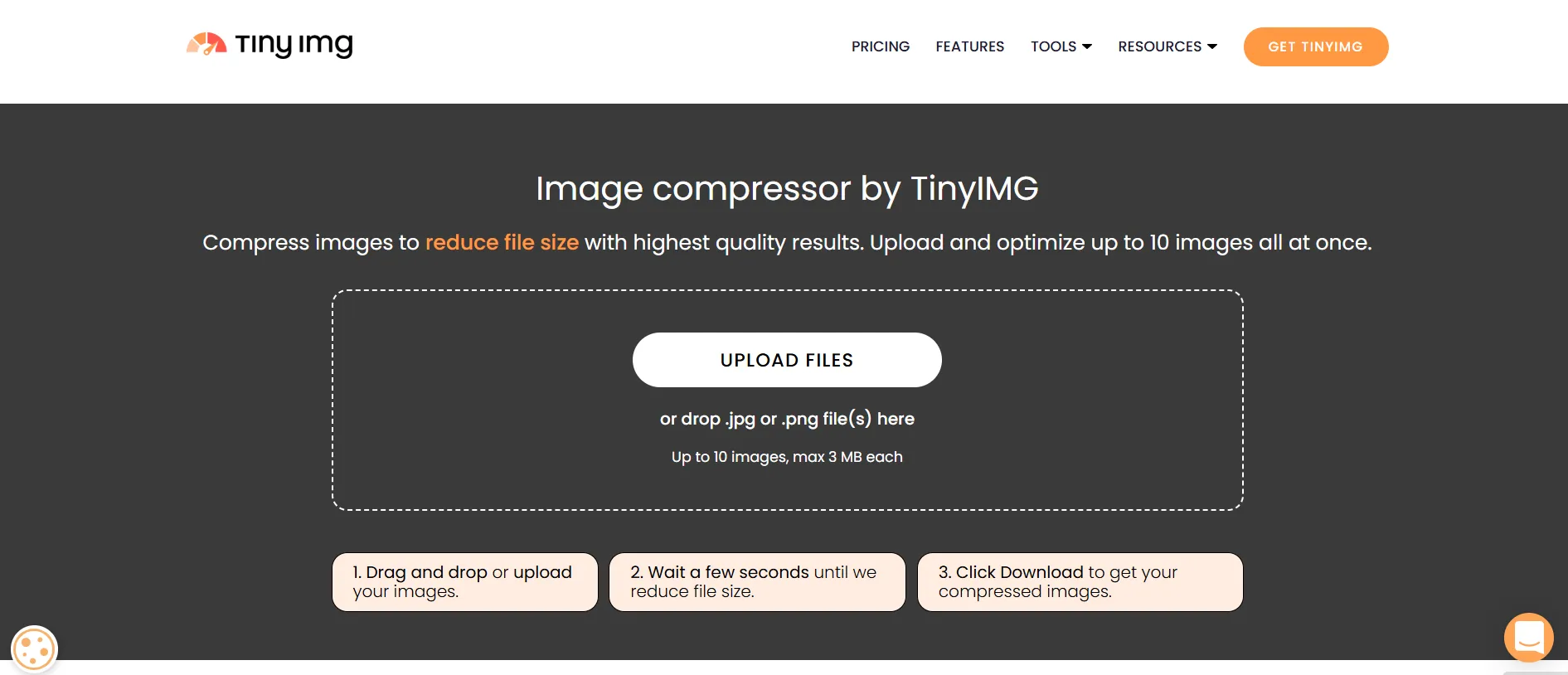
TinyIMG is a free image compressor that allows you to reduce image sizes without sacrificing quality.
It supports PNG and JPG/JPEG files and provides a side-by-side comparison of the original and compressed images.
TinyIMG is also a bulk image compressor, streamlining the process of handling multiple images.
Pros:
- Retains image quality: Compresses images while preserving visual fidelity.
- Fast results: Delivers compressed images quickly.
- Supports PNG and JPG images online for free: Offers basic functionality without requiring a paid subscription.
Cons:
- The free version only allows up to 5 images: Which limits bulk compression capabilities in the free version.
- Expensive paid plans: The cost of premium features may be prohibitive for some users.
11. ImageOptim
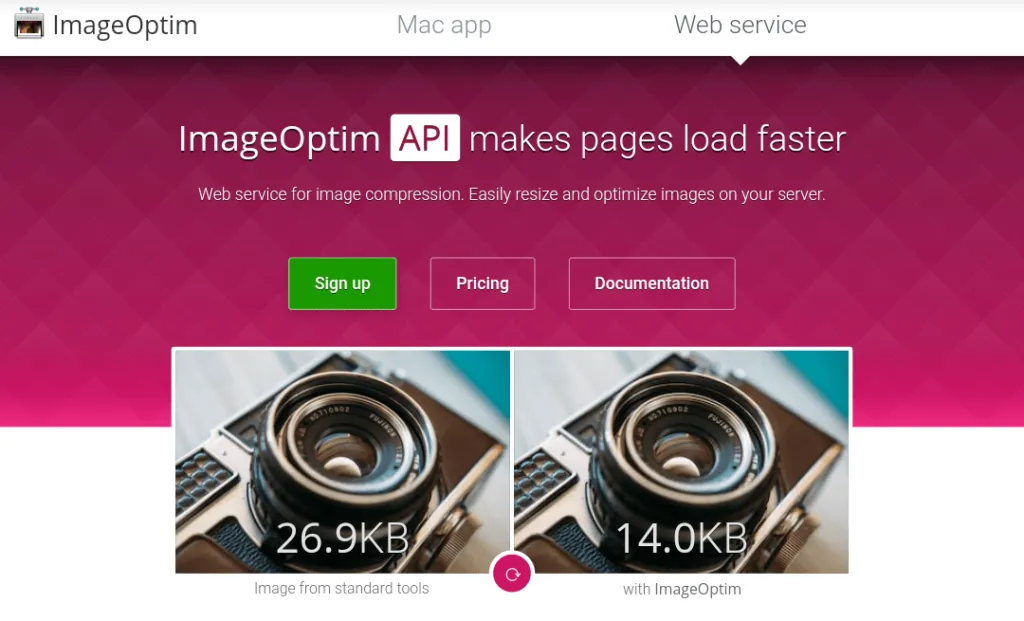
ImageOptim is a free image compression software for Mac that utilizes both lossy and lossless compression methods, enabling you to optimize images without sacrificing quality.
It also excels at removing extraneous data from images, such as metadata and thumbnails.
ImageOptim supports a variety of image formats, including JPEG, PNG, and GIF.
Pros:
- Secure image compression: Ensures data security during the optimization process.
- Open-source solution: Transparency and community-driven development.
- SVG optimization: Supports optimization of SVG files for web use.
Cons:
- Compatible only with Mac: Limited to users of the macOS platform.
- May remove metadata: This could potentially strip away important image information, such as geolocation data.
12. ImageRecycle

ImageRecycle is a comprehensive image optimization solution that offers both lossy and lossless compression for various image formats, including JPG, PNG, GIF, and PDF.
It's available as a WordPress plugin and a standalone online tool.
ImageRecycle also provides a unique feature that scans your website and generates a report with suggestions for image optimization.
Pros:
- Compresses images up to 80% without quality loss: Achieves significant file size reduction without compromising image quality.
- Built-in CDN: Facilitates faster image delivery to website visitors.
- Website scanner: Helps identify areas for image optimization on your website.
- Free and paid options: Offers both free and premium features.
Cons:
- Limited image optimization in the free version: Restricts access to certain features in the free plan.
Conclusion
I hope these 12 image compression tools help you compress images free up your space, and especially boost your website speed.
These image compressor tools offer a diverse range of options, catering to varying needs and budgets.
When choosing the best tool for you, consider factors like compression quality, supported file formats, ease of use, and whether you need bulk compression or advanced features like image resizing and optimization.
By using these tools effectively, you can significantly enhance your website's speed and performance, leading to a better user experience and improved search engine visibility.
Loading comments...