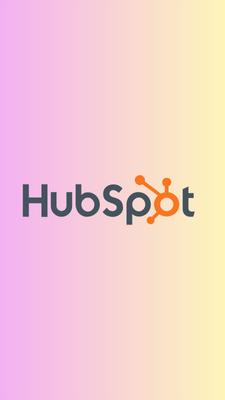I had told you how to make a blog or website for free. If you have come to our blog for the first time, then definitely read this, how to start a Free Blog on Blogger. You must be thinking that if we have created a blog for free, then what is the need for a custom domain in it? So first, you know what it is Domain Name? Blogger, which is Google’s platform, gives you a chance to create a free blog. This does not mean that Google Blogger gives you a TLD domain for free. A free blog comes with a sub-domain name. Such as the xyz.blogspot.com subdomain. Let me tell you what is subdomain is. When you buy a domain name, you can make many more domains by using it. Let’s learn with example. If your main Domain is the father, then all the sub-domains are his child. For example, our domain is WayToidea.in, so its sub-domains can be something like this; en.waytoidea.in, blog.waytoidea.in, etc.
Why Should You Use Custom Domain In Blogger?
There are many advantages to using a custom domain name in Blogger. If you want to know that Blogger is giving us a free domain, then what is the need to add a custom domain to blogger. So let’s know about the benefits of adding a custom domain in Blogger.
1. Custom Domain Has a Professional Look
A sub-domain is very lengthy, and visitors won’t be able to remember it quickly. So Custom Domain will give you a professional look, and your visitors will also be able to remember it. Or you don’t like customdomain.blogspot.com, this name. You want to remove .blogspot from Blogger blog URL. You can also create your own professional email address with Custom Domain, Eg. [email protected]_. If you haven’t a professional email address, Start a blog, get a professional email address with Hostinger, and get an exclusive discount . If your Domain looks like this, waytoidea.blogspot.com, and someone from India opens it, it will open in Waytoidea.blogspot.in, Likewise .blogspot.us in America and .blogspot.pk in Pakistan. There is a problem in this that you will not be able to increase your blog’s Alexa Rank quickly.
2. Google Ranking
Custom Domain plays a big role in Google ranking. And according to the Google algorithm related to TLD , Google attaches more importance to the top-level Domain [TLD] than sub-domains. In Google search results, the name of your blog comes in the .blogspot.com subdomain. And it is more likely to reduce the click-through rate [CTR]. Under many case studies, website traffic increased after adding a custom domain.
3. Quick Adsense Approval
Although Google Adsense gives you Adsense approval on the .blogspot sub-domain, Blogger is Google’s product, so there is no problem with it. But if you add a custom domain to Blogger, it increases the chance of getting the Adsense account approved compared to the subdomain. Let’s learn about, How To add Custom Domain to Blogger Blog (Step by Step Guide). So let’s dig it.
How To Add Custom Domain to Blogger Blog [Blogspot]
By the way, there are many platforms on Google that provide you top-level, even WordPress hosting. The method of adding the custom Domain to Blogger (Blogspot), which I am going to tell, will work on all platforms, such as GoDaddy , Hostinger , Name Cheap and Bluehost . So Follow these simple steps to Add A Custom Domain to Blogger Blog [Blogspot]. Step – 1. First of all, go to your Blogger dashboard. Step – 2. Go to Settings >> Basic. Step – 3 After going into the basic section, Click on +Set up a third-party URL for your blog. Step – 4. Now you have to enter your domain name which you have purchased. Your Domain must be from the format www.yourdomain.com . After adding, click on the “Save” button. Step – 5. Now you will get an error message, “We have not been able to verify your authority to this domain.” Error 14 “. This means that your Domain’s DNS (Domain Name System) has not been set on the Blogger. Here you will find records of 2 CNAMEs, which you have to add to your Domain. Step – 6. Now you have to go to your domain provider website, like GoDaddy, Bluehost, NameCheap etc. I am telling you here with an example of GoDaddy, and this method will work on all platforms. Step – 7. Then sign-in in GoDaddy, click on your Profile icon >> Manage Domains. And choose your Domain.
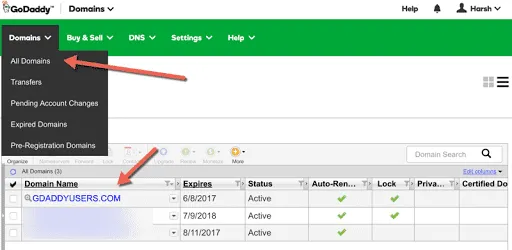
Manage Domains GoDaddy
Step – 9. On the next page, click the DNS zone file to add the record. (See screenshot below for reference).
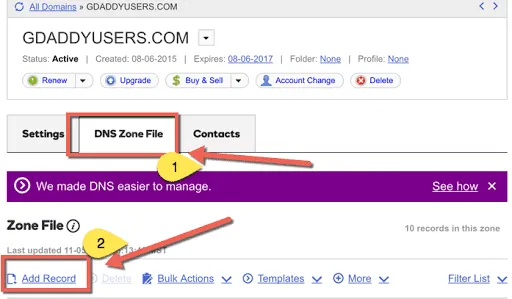
dns Zone file GoDaddy
Step – 10. Click on Add record & from the pop-up, select CNAME record & add both the record one by one from your BlogSpot setting screen. Here are both the screenshots to make it easy for you to understand the step.
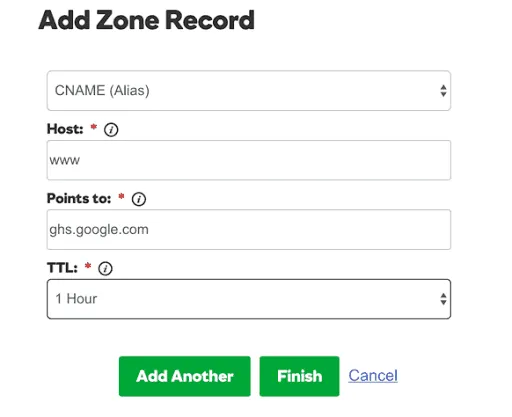
add a record GoDaddy
Click on Add another & copy the second CNAME record from your BlogSpot settings Page.
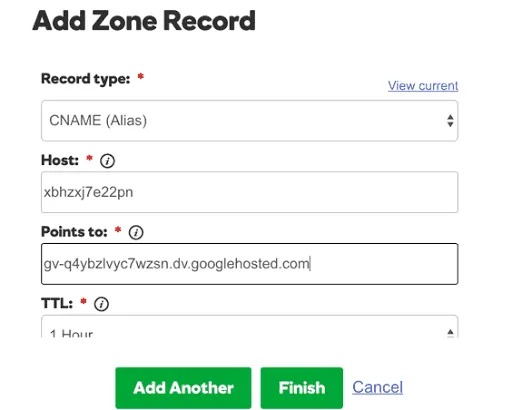
add Cname GoDaddy
Click on finish & the next page, and you need to click on “Save changes.” Step – 11. This is the next step, where you need to add 4 I.P. Addresses in your A record. The process will be the same as above. All you need to do is add a record instead of CNAME. I’m sharing screenshots, will help you understand how to add A records, and similarly, you can add all 4 A records.
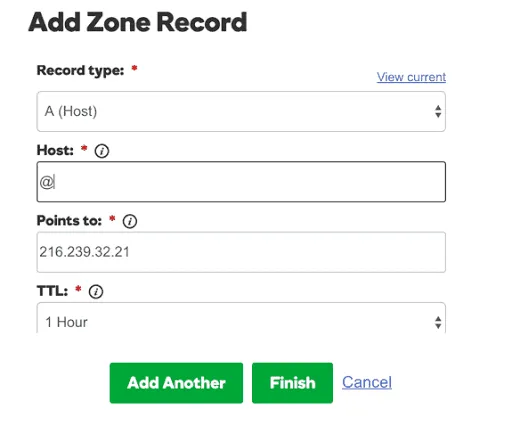
add Ip addresses GoDaddy
Like this, you need to have a total of 4 A records. Here is the I.P. address of 4 A documents, which you need to add.
- 216.239.32.21
- 216.239.34.21
- 216.239.36.21
- 216.239.38.21 After adding a total of 4 A records (I.P. address). Here is the final screenshot of my “A” record page on Godaddy.
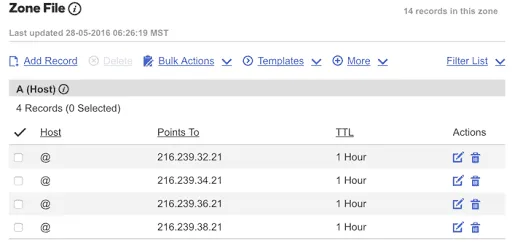
dns Zone file GoDaddy
Step – 11. This is the last step. Click “Save” on the Blogger setting’s page. Keep in mind, redirect the non-www version of your Domain to www . Click on Edit and check the options which say “Redirect CustomDomain.Com to **www.Customdomain.com**.” See screenshot below.
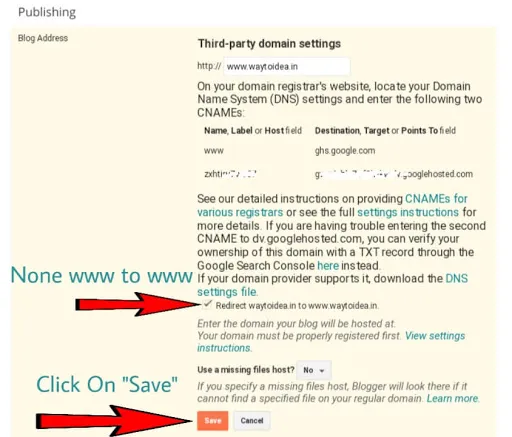
add Custom Domain to Blogger
All done !! Now you have added a custom domain to your blogger blog. Now sit back and enjoy your drink! Watch Video for more details:
add Custom Domain to Blogger Blog with New Blogger interface
Conclusion
How easy it is to add custom domain to Blogger. If you are still not able to understand, then you can also watch the video which is given above. If you are stuck somewhere in the process and need some help, feel free to let me know through the comments.
Loading comments...