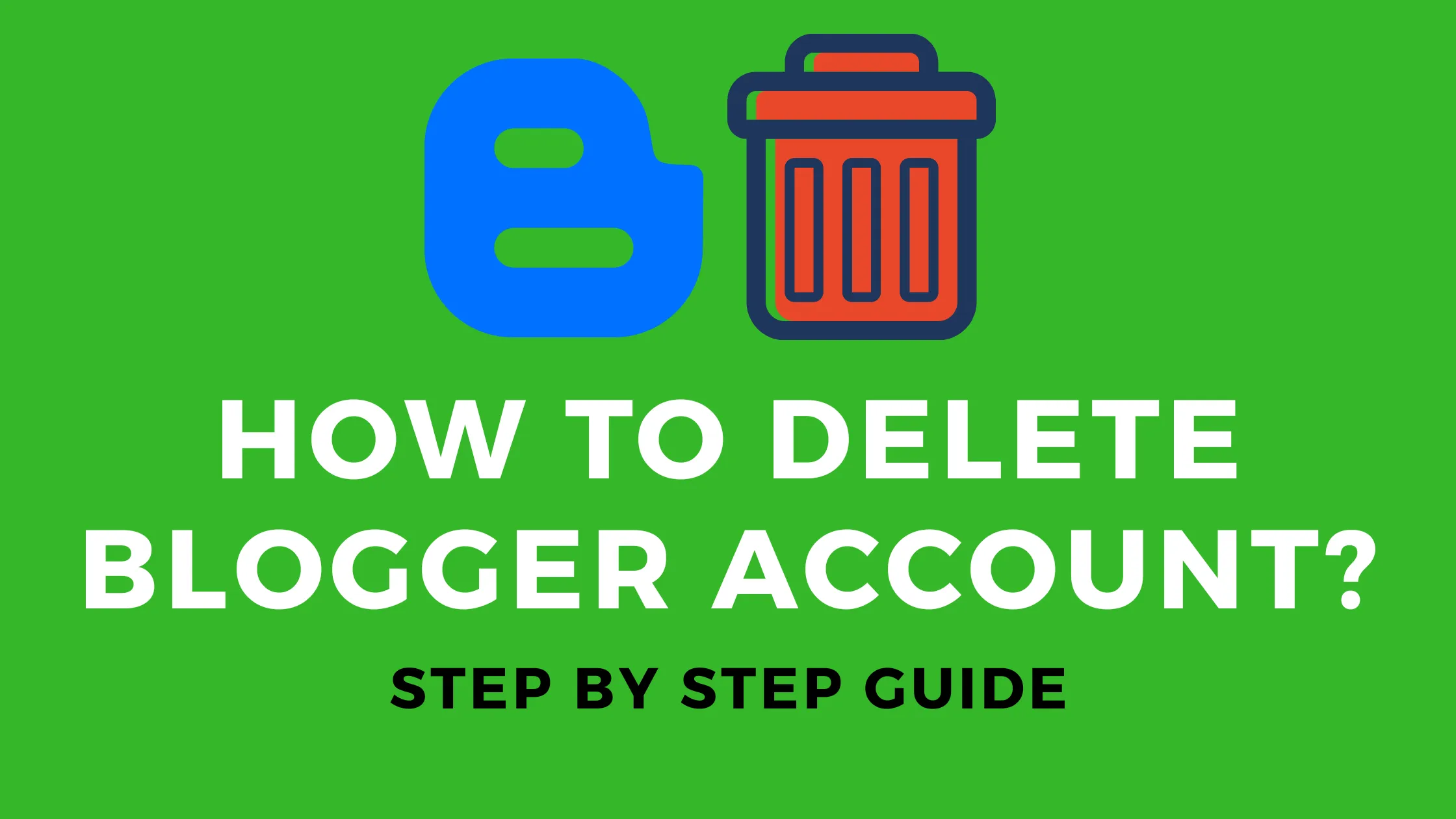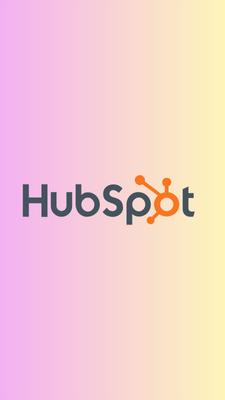Looking for a way to delete your Blogger account permanently with new blogger interface? You have found the right article! Creating a blog has become a trend since the mid-2000s. You may also have fun creating a blog using Blogspot (at that time still called Blogger) or WordPress. Maybe right now, you want to know how to delete your old, outdated blog, content is not updated, themes are not updated, plugins and widgets still use the old version. It could be that your blog address is away and too difficult to read, so you want to delete it. Before deleting a personal blog, you should first check whether your blog still has visitors or not. Is the traffic still coming even though you haven’t managed it for a long time? If the answer is no, you can calmly delete the blog because the blog is not profitable for you. How to delete blogger account without deleting gmail? So with below given Steps you can delete your Blogger account without deleting gmail account. The way to delete a blog which I will explain below, is specific to Blogspot and WordPress.com.
Steps to Delete Blogger Account Permanently
Here are the steps for deleting your Blogger account permanently.
- First of all, log in to Blogger.
- Go to Settings > Manage Blog Section.
- Now simply click on Remove Your Blog.
- Now take a backup of your blog and click on Delete.
 Remove Your Blog – Blogger
Before deleting a blog, you should first backup your data by selecting the Backup Content menu and save it to your computer.
Remove Your Blog – Blogger
Before deleting a blog, you should first backup your data by selecting the Backup Content menu and save it to your computer.
 Backup Content before deleting Blogger blog account
After data backup, you can immediately press the Delete blog button, and a screen will appear below.
Backup Content before deleting Blogger blog account
After data backup, you can immediately press the Delete blog button, and a screen will appear below.
 Delete blogger blog
If you change your mind, you can Undelete within 90 days.
Delete blogger blog
If you change your mind, you can Undelete within 90 days.
 If you are sure to delete the blog permanently, you can immediately select Delete Permanently.
If you are sure to delete the blog permanently, you can immediately select Delete Permanently.
How to Permanently Delete WordPress Blog
How to delete a WordPress website is almost the same as Blogspot. Below is how to delete only the free version of a WordPress website, not WordPress.org or self-hosted WordPress. Here’s the complete method:
- log in to WordPress.com
- Select the Settings menu > General
- Scroll to the bottom and select Delete your site permanently.
- After that, the option will appear to export the blog data
- After exporting, you can immediately delete the blog by pressing Delete Site
- Unlike Blogspot, WordPress does not provide an option to restore the blog within a certain time. So once you delete a blog on WordPress, the blog will be gone permanently.
It Turns Out That My Blog Still Has Traffic?
At the beginning of the article, it was mentioned that if the blog is no longer generating traffic, it is okay to delete it. So what if it turns out that the blog you left behind for a long time still brings traffic? Deleting the blog isn’t the only option. If you feel that your blog’s content is still relevant and still driving traffic, you can migrate to your own hosting and use WordPress.org. What is migration? In simple terms, migration is the transfer of data from the old hosting to the new hosting. Maybe you didn’t realize that you actually used hosting from a blog provider when you created a blog, both on Blogspot and WordPress.com. In this case, Blogspot and WordPress.com. However, free hosting from Blogspot and WordPress.com has many terms and conditions. There are many limits set, so you cannot be free to be creative. For example, on WordPress.com, you can’t install plugins, install paid themes, and you can’t place AdSense ads. Also Read: Comparison between WordPress.com, and WordPress.org It’s different if you use WordPress.org. You can determine your own hosting needs, use paid themes, install plugins, install AdSense ads, and various other advantages. Therefore, if you still want to manage blogs with old content with better quality hosting, you can migrate to your own hosting and use WordPress.org. How to? If you are a Blogspot user and want to move your hosting to your own hosting, you can follow the steps to Migrate from Blogger to WordPress without Losing Google Ranking.
Conclusion
It doesn’t matter if you want to delete a blog that is not driving any traffic at all. However, if your old blog is still driving traffic, you have two options. The first option is to revive it with new hosting, provided you still intend to manage it. If you intend to stop managing the blog, you can delete it following the methods above. Now you finally know how to delete your old blog, both on Blogspot and on WordPress. Watch video: How to delete blogger account without deleting gmail
Loading comments...