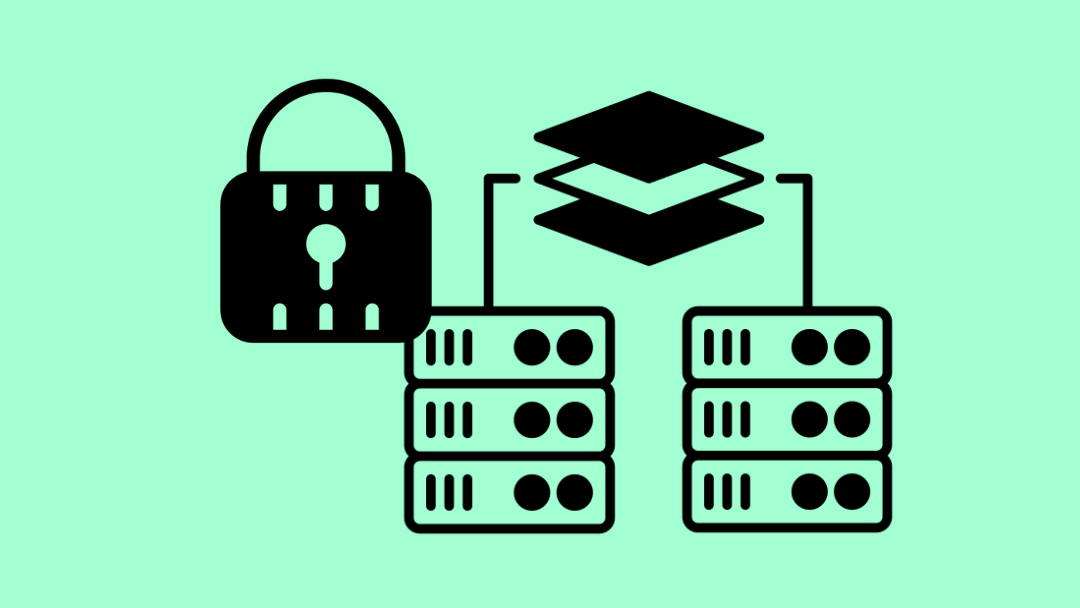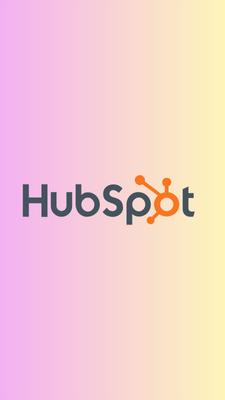Setting up a virtual server is a fundamental step in hosting applications, websites, and databases while maintaining both security and efficiency. Whether you’re an individual developer, a small business, or a large enterprise, creating a robust virtual server environment can offer unparalleled flexibility and reliability.
With the rapid growth of cloud computing and virtualization technology, virtual servers have become the go-to choice for anyone needing secure, scalable, and high-performance infrastructure.
This guide will provide step-by-step instructions on how to set up, secure, and optimize a virtual server for your project needs.
1. Understanding Virtual Servers and Their Importance
A virtual server (also known as a virtual private server, or VPS) is a software-defined server running on a physical server that allows multiple virtual environments to exist independently on the same hardware.
Virtualization software like VMware, Hyper-V, or KVM is used to create these virtual instances, enabling users to run different operating systems and applications in isolation from one another.
Advantages of Virtual Servers
-
Cost-Effectiveness: With a virtual server, you can take advantage of shared physical resources without needing to invest in costly hardware.
-
Flexibility and Scalability: Virtual servers offer the ability to scale resources such as CPU, memory, and storage on-demand, adapting to growing workloads.
-
Isolation: Since each virtual server operates independently, they provide enhanced security and privacy compared to traditional shared hosting.
-
Better Resource Management: Resources are allocated more efficiently with virtualization, and you can run multiple servers without hardware overutilization.
Virtual servers are ideal for hosting web applications, databases, and more, offering you the freedom to configure your environment for specific project needs.
2. Choosing the Right Hosting Provider
When setting up a virtual server, your first task is selecting the right hosting provider . There are several options available, ranging from established cloud giants to smaller, specialized VPS providers. The right choice depends on your specific requirements and budget.
What to Consider When Choosing a Hosting Provider
-
Performance: Choose a provider with powerful CPUs, ample RAM, and SSD storage for faster data processing and application response times.
-
Uptime Guarantee: Aim for at least a 99.9% uptime guarantee to ensure your server remains consistently available.
-
Security Features: Providers that offer built-in DDoS protection, managed firewalls, and automatic updates are ideal for keeping your server secure.
-
Pricing and Scalability: Consider pricing tiers that provide flexibility in scaling your resources as your project grows. Be sure the provider offers transparent pricing and no hidden fees.
-
Customer Support: Opt for a provider that offers 24/7 customer support through multiple channels, such as live chat, email, or phone support.
Popular Virtual Server Providers
-
Windows 10 VPS:** A reliable option for those seeking a Windows-based virtual server with customizable features and support for various Windows applications.
-
Amazon Web Services (AWS): Ideal for enterprises and large-scale applications with flexible pricing and scalability.
-
Microsoft Azure: Best for Windows-based applications and those looking for integration with Microsoft services.
-
Google Cloud: Perfect for high-performance applications, data analytics, and machine learning workloads.
-
Linode, DigitalOcean, and Vultr: Cost-effective VPS options that cater to developers and smaller businesses.
Make sure to review each provider’s specifications and compare them based on your project’s requirements.
3. Setting Up Your Virtual Server
Once you’ve chosen your hosting provider, it’s time to set up your virtual server. The setup process typically includes selecting your operating system, configuring resources, and deploying your server.
Step 1: Choose Your Operating System
The choice of operating system (OS) largely depends on your technical expertise and project needs. The two most common OS choices are Linux and Windows.
-
Linux (Ubuntu, CentOS, Debian): Linux is widely used for web hosting, cloud applications, and server management. It is open-source, secure, and highly customizable, making it a popular choice for developers.
-
Windows Server: If your project relies on Windows-based applications, services, or software such as Microsoft SQL Server, you should consider using a Windows virtual server.
Many hosting providers offer one-click installation options for these operating systems, so you don’t need to manually configure them.
Step 2: Configure Your Virtual Server’s Resources
Selecting the right server specifications is crucial for optimal performance. Determine the amount of CPU, RAM, and storage required based on the needs of your application or website.
-
Small Websites or Personal Projects: If you’re hosting a small website or personal project, start with 1-2 vCPUs, 2GB of RAM, and around 20GB of SSD storage.
-
Medium Applications or E-Commerce Websites: For more demanding applications, you might need 2-4 vCPUs, 4-8GB of RAM, and at least 50GB of SSD storage.
-
Large-Scale Applications and Databases: For resource-heavy applications, databases, or high-traffic websites, opt for 4+ vCPUs, 16GB+ of RAM, and 100GB+ of SSD storage.
Most hosting providers allow you to adjust resources on the fly, so start small and scale up as needed.
Step 3: Deploy the Server
Once you’ve selected your OS and configured the resources, you can deploy your virtual server through your provider’s dashboard. Many providers offer automated processes to get your server up and running quickly.
You’ll typically receive the login credentials and IP address to access the server after the setup is complete.
4. Securing Your Virtual Server
Security is critical when it comes to virtual servers, as they can be vulnerable to various types of attacks. Properly securing your server helps protect your data and prevents unauthorized access .
Step 1: Use Secure Authentication
The default authentication method for most servers is password-based login. However, this can be insecure if passwords are weak or guessed. Instead, opt for SSH key-based authentication for enhanced security. Disable password logins entirely by editing the SSH configuration:
sudo nano /etc/ssh/sshd_config
PasswordAuthentication no
Step 2: Set Up a Firewall
A firewall is a must-have tool to manage incoming and outgoing traffic. You can use iptables (for Linux) or Windows Defender Firewall for this purpose. On Linux, you can enable UFW (uncomplicated firewall) to create basic firewall rules.
sudo ufw allow OpenSSH
sudo ufw enable
Step 3: Keep Your Server Updated
Regularly updating your server is essential to patch security vulnerabilities and keep your system running smoothly. Set up automatic security updates, or manually run the following commands for Linux servers:
sudo apt update && sudo apt upgrade -y # For Ubuntu/Debian-based systems
sudo yum update -y # For CentOS/RedHat-based systems
Step 4: Install Intrusion Detection Systems (IDS)
Tools like Fail2Ban help prevent brute-force attacks by blocking IP addresses that attempt to log in repeatedly with incorrect credentials. Install Fail2Ban on your server with the following command:
sudo apt install fail2ban
sudo systemctl enable fail2ban
Additionally, use monitoring tools like Logwatch to keep an eye on your server logs and detect unusual activities.
5. Optimizing Server Performance
Server performance is vital for ensuring that your applications run efficiently without lag or downtime. Below are some tips for optimizing your virtual server’s performance.
Step 1: Monitor CPU and RAM Usage
Use tools like htop or top to monitor resource usage and identify processes consuming excessive resources. If your system is struggling to handle the load, you may need to upgrade your virtual server resources.
sudo apt install htop
htop
Step 2: Improve Disk I/O Performance
If your server is running on an SSD (which is ideal for speed), be sure to enable TRIM to keep your disk performing optimally. TRIM helps maintain SSD performance over time by removing unused data blocks.
sudo fstrim -v /
Step 3: Enable Caching
To reduce the load on your server and speed up content delivery, consider implementing a caching system such as Redis or Memcached. Caching frequently requested data can reduce latency and improve server response times.
For example, install Redis on Ubuntu with the following command:
sudo apt install redis-server
You can also integrate a content delivery network (CDN) like Cloudflare to cache static content and speed up delivery globally.
6. Hosting Applications on Your Virtual Server
Step 1: Set Up a Web Server
If you’re hosting a website or web application, you’ll need a web server like Apache or NGINX. Apache is easy to set up and use, while NGINX is preferred for high-traffic websites due to its lower resource consumption.
To install Apache on Ubuntu:
sudo apt install apache2
Step 2: Configure a Database
Web applications often require databases. Depending on your project, you can install MySQL, PostgreSQL, or MariaDB for relational databases.
Install MySQL:
sudo apt install mysql-server
Once installed, create and configure your databases and users with the necessary privileges.
Step 3: Implement SSL/TLS for Security
Secure your web applications by implementing SSL certificates. Let’s Encrypt offers free SSL certificates that can be automatically configured using Certbot.
sudo apt install certbot python3-certbot-nginx
sudo certbot --nginx -d yourdomain.com
7. Automating Backups and Recovery
Regular backups ensure that your data is safe in case of system failures or data loss.
Step 1: Schedule Backups
Set up cron jobs to automatically back up your server at specified intervals. For example, to back up your website every day at 2 AM, add the following cron job:
0 2 * * * tar -czf /backup/server_backup_$(date +\%F).tar.gz /var/www/html
Step 2: Use Cloud Storage for Offsite Backups
Store your backups in cloud storage services like Amazon S3 or Google Cloud Storage. These services ensure that your backups are safe and accessible even if your server experiences failure.
8. Scaling Your Virtual Server
As your project grows, you may need to scale your virtual server to accommodate increasing demand.
Vertical Scaling
Vertical scaling involves adding more resources (CPU, RAM, storage) to your existing virtual server. This is often the simplest form of scaling, but there are limits to how much you can scale a single server.
Horizontal Scaling
Horizontal scaling involves adding additional servers and distributing the workload across them. This approach is ideal for large, distributed applications and can be managed through load balancers.
Containerization and Orchestration
Using Docker and Kubernetes for containerization allows you to isolate applications in containers and manage them across multiple servers, optimizing resource usage and improving scalability.
The Last Word
Setting up a secure and efficient virtual server involves several important steps, from choosing the right provider to securing your server and optimizing its performance.
By following best practices such as regular updates, backups, and proper monitoring, you can ensure that your virtual server runs smoothly and securely for the long term.
Whether you’re hosting a small personal website or a large-scale application, virtual servers provide the flexibility, scalability, and cost-efficiency necessary to meet the demands of your project.
Loading comments...